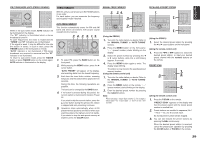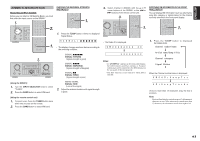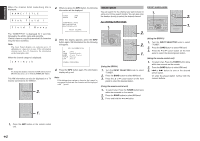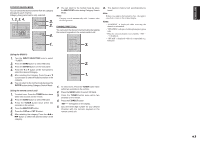Marantz SR5001 Marantz AV Receiver IR Remote Code List - Page 41
Aux2 Input, Lip.sync Sr5001 Only, Listening To The Tuner - bottom pictures
 |
View all Marantz SR5001 manuals
Add to My Manuals
Save this manual to your list of manuals |
Page 41 highlights
ENGLISH 1. Select a desired Video source to decide the routed video signal to the Monitor Outputs. 2. Press the 7.1 CH INPUT button on the front panel or press 7.1 CH IN on the remote to switch the 7.1 channel input. 3. If it is necessary to adjust the output level of each channel, press the CH.SEL button on the remote. Adjust the speaker output levels so that you can hear the same sound level from each speaker at the listening position. For the front left, front right, center, surround left, surround right and surround back speakers, the output levels can be adjusted between -10 to +10 dB. The subwoofer can be adjusted between -15 and +10 dB. These adjustments result will be stored to 7.1 CH. INPUT memory. 4. Adjust the main volume with the MAINVOLUME knob or the VOLUME buttons on the remote. To cancel the 7.1 CH. INPUT setting, press the 7.1 CH INPUT button on the front panel or press 7.1 CH IN on the remote. Notes: • When the 7.1 CH. Input is in use, you may not select a surround mode, as the external decoder determines processing. • In addition, there is no signal at the record outputs when the 7.1 CH. Input is in use. AUX2 INPUT If you don't need to connect 7.1 Ch. input terminals with multi channel decoder, L(front left) and R (front right) inputs terminals are available as AUX2 input. In this case, You can connect additional audio source to AUX2 as other audio input terminals. AV SURROUND RECEIVER SR5001 INPUT SELECTOR MULTI STANDBY POWER ON/STANDBY MULTI SPEAKER PHONES SURROUND MODE PURE DIRECT SIMP SETU AUTO HT-EQ MEN LIP.SYNC (SR5001 only) Depending on the image device (TV, monitor, projector, etc.) connected to the SR5001, a time lag can occur between image signal processing and audio signal processing. Though minor, this time lag can interfere with movie and music enjoyment. The LIP.SYNC feature delays the audio signal with respect to the image signal output from the SR5001 to correct the time lag between the sound and image. It can be operated with the "LIP.SYNC" and 1 and 2 cursor buttons of the remote controller. Set the remote controller to the AMP mode before operating the LIP.SYNC feature. The initial setting is OFF (0 ms).The time lag can be adjusted in 10 ms steps up to 200 ms. Watch the picture on the image device (i.e., TV, monitor, projector, etc.) as you adjust the time lag. Note: The LIP.SYSNC feature turns OFF (0 ms) in the PURE DIRECT mode. When the PURE DIRECT mode is deactivated, the set value of the LIP.SYSNC feature is automatically restored. BASIC OPERATION (TUNER) LISTENING TO THE TUNER Frequency scan step for AM is selectable. Default setup is 9 kHz step, if your country's standard is 10 kHz step, Press BAND button on the remote more than 6 seconds. Scan step will change. Note: Preset memory for the tuner will clear by changing this setup. AUTO TUNING 2. 1. 1. ND PURE DIRECT SIMPLE SETUP HT-EQ MENU ENTER DISPLAY MEMORY CLEAR EXIT BAND T-MODE DOWN M DIGITAL 2. BASS TV DVD TREBLE VCR DSS TUNER CD CDR MD TAPE AUX1 AUX2 AMP REMOTE CONTROLLER RC5001SR REC T.DISP PTY F.DIRECT - PRESET + - TUNING + DISC+ ANGLE SUB TITLE AUDIO CH-SEL V-OFF ATT. (Using the SR5001) 1. To select tuner and desired band (FM or AM), press the BAND button on the front panel. 2. Press the 3 or 4 cursor buttons on the front panel for more than 1 second to start the auto tuning function. 3. Automatic searching begins then stops when a station is tuned in. (Using the remote control unit) 1. To select tuner and desired band (FM or AM), press the BAND button on the remote. 2. Press the 5 or 6 for more than 1 second on the remote. 3. Automatic searching begins then stops when a station is tuned in. If tuning does not stop at the desired station, use to the "Manual tuning" operation. MANUAL TUNING 2. 1. 1. BASS TV DVD TREBLE VCR DSS TUNER CD CDR MD TAPE AUX1 AUX2 AMP ND PURE DIRECT SIMPLE SETUP HT-EQ MENU ENTER DISPLAY MEMORY CLEAR EXIT BAND T-MODE DOWN M DIGITAL 2. REMOTE CONTROLLER RC5001SR REC T.DISP PTY F.DIRECT - PRESET + - TUNING + DISC+ ANGLE SUB TITLE AUDIO CH-SEL V-OFF ATT. BASS TREBLE (Using the SR5001) 1. To select tuner and desired band (FM or AM), press the BAND button on the front panel 2. Press the 3 or 4 cursor buttons on the front panel to select the desired station. (Using the remote control unit) 1. To select tuner and desired band (FM or AM), press the BAND button on the remote. 2. Press the 5 or 6 on the remote to tune in the desired station. DIRECT FREQUENCY CALL 3. SOURCE l/ SET SLEEP DISPLAY OFF ON P.DIRECT SURROUND AUTO 12 LIP SYNC/ dts INPUT 3 CS EX/ES VIRTUAL T.MODE 456 M-CH ST 7 STEREO 8 NIGHT 9 P.SCAN 7.1CH IN A/D HT-EQ CL 0 +10 MEMO CH/ CAT SPKR A/B MUTE VOLUME MULTI/ CAT M-SPKR 2. SLEEP DISPLAY P.DIRECT SURROUND AUTO 12 LIP SYNC/ dts INPUT 3 CS EX/ES VIRTUAL T.MODE 456 M-CH ST 7 STEREO 8 NIGHT 9 P.SCAN 7.1CH IN A/D HT-EQ /SET UP EXIT REC T.DISP PTY F.DIRECT - PRESET + - TUNING + 1. To select tuner and desired band (FM or AM), press the BAND button on the remote. 2. Press the F.DIRECT on the remote, display will show "FREQ - - - -". 3. Input your desired station's frequency with the numeric buttons on the remote. 4. The desired station will automatically be tuned. 38