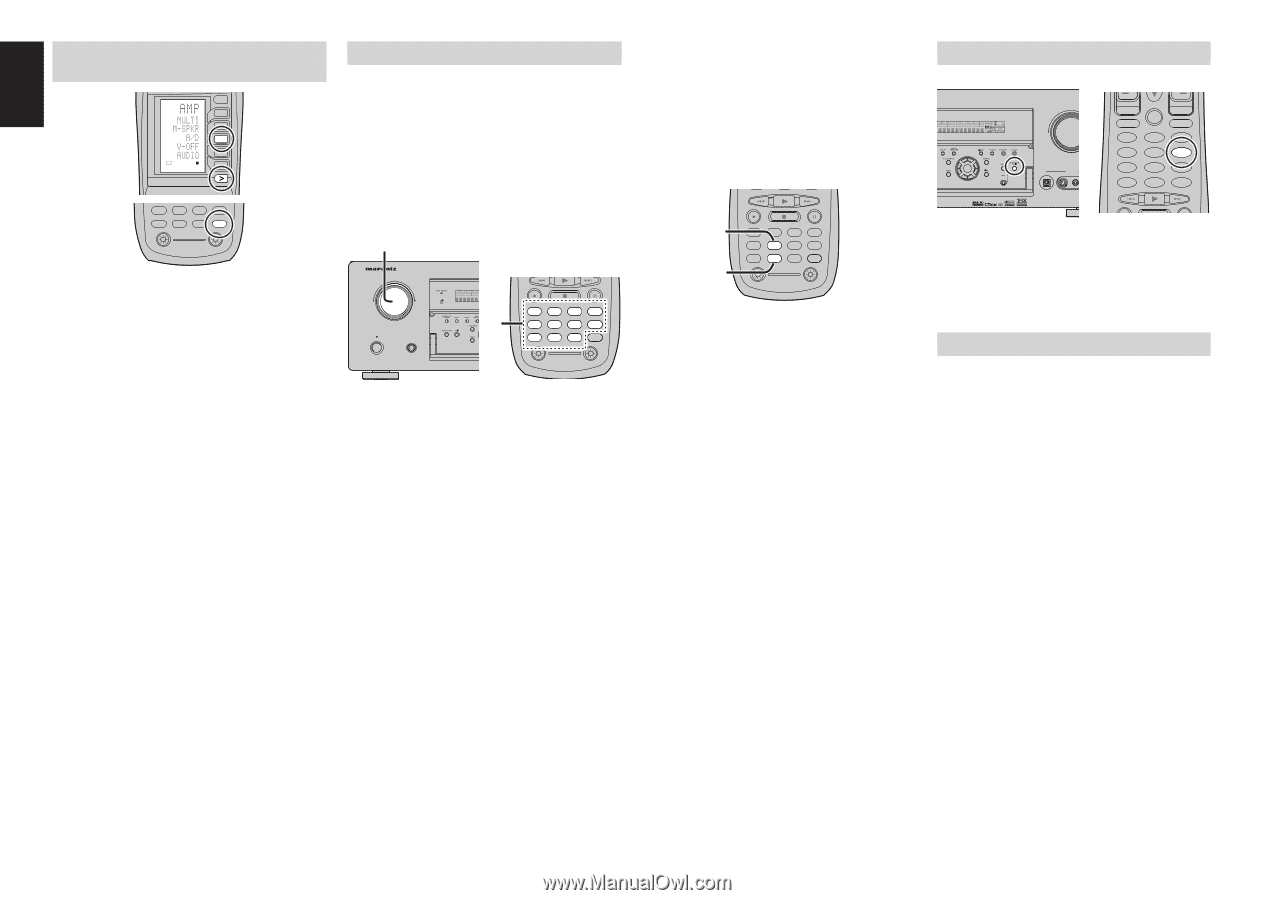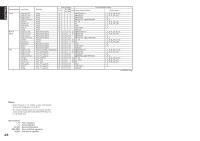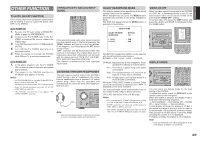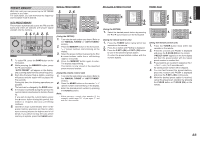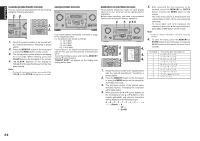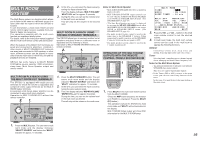Marantz SR8500 SR7500 User Manual - Page 33
Speaker A/b, 1 Ch Input, Recording An Analog Source, Selecting Analog Audio Input, Or Digital Audio
 |
View all Marantz SR8500 manuals
Add to My Manuals
Save this manual to your list of manuals |
Page 33 highlights
ENGLISH SELECTING ANALOG AUDIO INPUT OR DIGITAL AUDIO INPUT USE PAGE 4 M D1 D2 D3 D4 D5 CH VOL TUNER CD CD-R MD TAPE 1 AUX1 AUX2 LIGHT RC8500SR Learning Remote Controller AMP 2 If you have already assigned the digital inputs, you can temporarily select the audio input mode for each input source as following procedures. Press the AMP button and press the > button until PAGE4 is displayed. Press the A/D (D3) button. When this button is pressed, the input mode is switched in the following sequence. → Digital Auto → Digital → Analog → Digital Auto.... In Digital Auto mode, the types of signals being input to the digital and analog input jacks for the selected input source are detected automatically. If no digital signal is being input, the analog input jacks are selected automatically. In Digital mode, input is fixed to an assigned digital input terminal. In analog mode, the analog input jacks are selected. This selecting is temporary, so the result will not be stored in memory. If you need to change the input mode completely, use INPUT SETUP in OSD menu system. (see page 19) RECORDING AN ANALOG SOURCE In normal operation, the audio or video source selected for listening through the SR7500 is sent to the record outputs. This means that any program you are watching or listening to may be recorded simply by placing machines connected to the outputs for TAPE OUT, CD-R/MD OUT, VCR1 OUT, and DSS/VCR2 OUT in the record mode. To record the input source signal you are currently watching or listening to 1. AV SURROUND RECEIVER SR7500 INPUT SELECTOR STANDBY POWER ON/STANDBY PHONES DISP MULTI AUTO TUNED SLEEP AUTO SURR DIRECT 1. TV DVD VCR DSS TUNER CD CD-R MD TAPE 1 AUX1 AUX2 LIGHT RC8500SR Learning Remote Controller AMP 2 1. Select the input source to record by turning the INPUT FUNCTION SELECTOR knob on the front panel or simply press the input selector buttons on the remote. The input source is now selected and you may watch or listen to it as desired. 2. The currently selected input source signal is output to the TAPE OUT, CD-R/MD OUT, VCR1 OUT, and DSS/VCR2 OUT outputs for recording. 3. Start recording to the recording component as desired. Recording the video from one source and the audio from another You can add the sound from one source to the video of another source to make your own video recordings. Below is an example of recording the sound from a compact disc player connected to CD IN and the video from a video camera connected to VCR1 to video cassette recorder connected to the DSS/ VCR2 OUT jack. 2. 1. TV DVD VCR DSS TUNER CD CD-R MD TAPE 1 AUX1 AUX2 LIGHT RC8500SR Learning Remote Controller AMP 2 1. Switch the video output source to VCR1 by simply pressing the input selector buttons on the remote. 2. Switch the audio input source to CD by simply pressing the input selector buttons on the remote. 3. Now "CD" has been selected as the audio input source and "VCR1" as the video input source. Notes: • If you change the input source during recording, you will record the signals from the newly selected input source. • You cannot record the surround effects. • Digital input signals are only output to the digital outputs. There is no conversion from digital to analog . When connecting CD players and other digital components, do not connect only the digital terminals, but the analog ones as well. SPEAKER A/B MULTI AUTO TUNED AUTO SURR DIRECT ST SPKR A B V-OFF PEAK ATT DISC 6.1 MT X 6.1 NIGHT EQ ANALOG DIGITAL AAC PCM SURROUND DIGITAL LCR LFE SL S SR ENTER VOLUME DOWN DIGITAL AUX 1 INPUT S-VIDEO VIDEO PREV MENU TEST 1 7.1CH 4 DISP 7 CLEAR LIP.SYNC GUIDE CH.SEL 2 ATT 5 OSD 8 THX 0 MUTE EXIT SURR 3 SPK-AB 6 SLEEP 9 MEMO SR7500 has speaker system - A and speaker system- B for front L/R channels. You can select these systems by pressing SPEAKERS A/B button on the front panel or SPKAB on the remote. 7.1 CH INPUT The SR7500 is equipped for future expansion through the use of Multi channel SACD multichannel player or DVD-Audio player. When this is selected, the input signals connected to the L(front left), R (front right), CENTER, SL (surround left), SR (surround right) and SBL (surround back left) and SBR (surround back right) channels of the 7.1 CH. In jacks are output directly to the front (left and right), center, surround (left and right) and surround back speaker systems as well as the pre-out jacks without passing through the surround circuitry. In addition, the signal input to the SW (subwoofer) jack is output to the PRE OUT SW (subwoofer) jack. When 7.1 CH. INPUT is selected, the last video input used remains routed to the Monitor Outputs. This permits simultaneous viewing with video sources 30