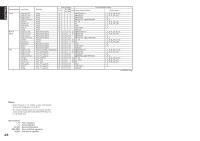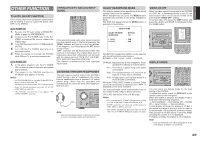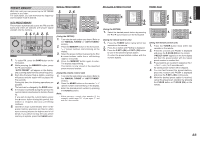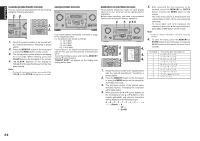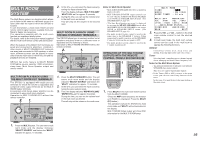Marantz SR8500 SR7500 User Manual - Page 34
Aux2 Input, Lip.sync - images & pictures
 |
View all Marantz SR8500 manuals
Add to My Manuals
Save this manual to your list of manuals |
Page 34 highlights
1. 2. AV SURROUND RECEIVER SR7500 INPUT SELECTOR DISP MULTI AUTO TUNED SLEEP AUTO SURR DIRECT ST SPKR A DISC 6.1 STANDBY POWER ON/STANDBY PHONES SURROUND DIGITAL LCR CM LFE SL S SR 4. VOLUME DOWN UP E 4. 4. 3. 2. CH VOL OK PREV MENU TEST 1 7.1CH 4 DISP 7 CLEAR LIP.SYNC GUIDE CH.SEL 2 ATT 5 OSD 8 THX 0 MUTE EXIT SURR 3 SPK-AB 6 SLEEP 9 MEMO DIGITAL AUX 1 INPUT S-VIDEO VIDEO L AUDIO R 1. Select a desired Video source to decide the routed video signal to the Monitor Outputs. 2. Press the 7.1 CH INPUT button on the front panel or press 7.1 CH on the remote to switch the 7.1 channel input. 3. If it is necessary to adjust the output level of each channel, press the CH.SEL button on the remote. Adjust the speaker output levels so that you can hear the same sound level from each speaker at the listening position. For the front left, front right, center, surround left, surround right and surround back speakers, the output levels can be adjusted between -10 to +10 dB. The subwoofer can be adjusted between -15 and +10 dB. These adjustments result will be stored to 7.1 CH. INPUT memory. 4. Adjust the main volume with the MAIN VOLUME knob or the VOL buttons on the remote. To cancel the 7.1 CH. INPUT setting, press the 7.1 CH INPUT button on the front panel or press 7.1 CH on the remote. Notes: • When the 7.1 CH. Input is in use, you may not select a surround mode, as the external decoder determines processing. • In addition, there is no signal at the record outputs when the 7.1 CH. Input is in use. AUX2 INPUT If you don't need to connect 7.1 Ch. input terminals with multi channel decoder, L(front left) and R (front right) inputs terminals are available as AUX2 input. In this case, You can connect additional audio source to AUX2 as other audio input terminals. AV SURROUND RECEIVER SR7500 INPUT SELECTOR DISP MULTI AUTO SLEEP AUTO SURR STANDBY POWER ON/STANDBY PHONES LIP.SYNC Depending on the image device (TV, monitor, projector, etc.) connected to the SR7500, a time lag can occur between image signal processing and audio signal processing. Though minor, this time lag can interfere with movie and music enjoyment. The LIP.SYNC feature delays the audio signal with respect to the image signal output from the SR7500 to correct the time lag between the sound and image. It can be operated with the "LIP.SYNC" and and cursor buttons of the remote controller. Set the remote controller to the AMP mode before operating the LIP.SYNC feature. The initial setting is OFF (0 ms).The time lag can be adjusted in 10 ms steps up to 200 ms. Watch the picture on the image device (i.e., TV, monitor, projector, etc.) as you adjust the time lag. Note: • The LIP.SYSNC feature turns OFF (0 ms) in the PURE DIRECT mode. When the PURE DIRECT mode is deactivated, the set value of the LIP.SYSNC feature is automatically restored. CH VOL OK PREV MENU TEST 1 7.1CH 4 DISP 7 CLEAR LIP.SYNC GUIDE CH.SEL 2 ATT 5 OSD 8 THX 0 MUTE EXIT SURR 3 SPK-AB 6 SLEEP 9 MEMO 31 ENGLISH