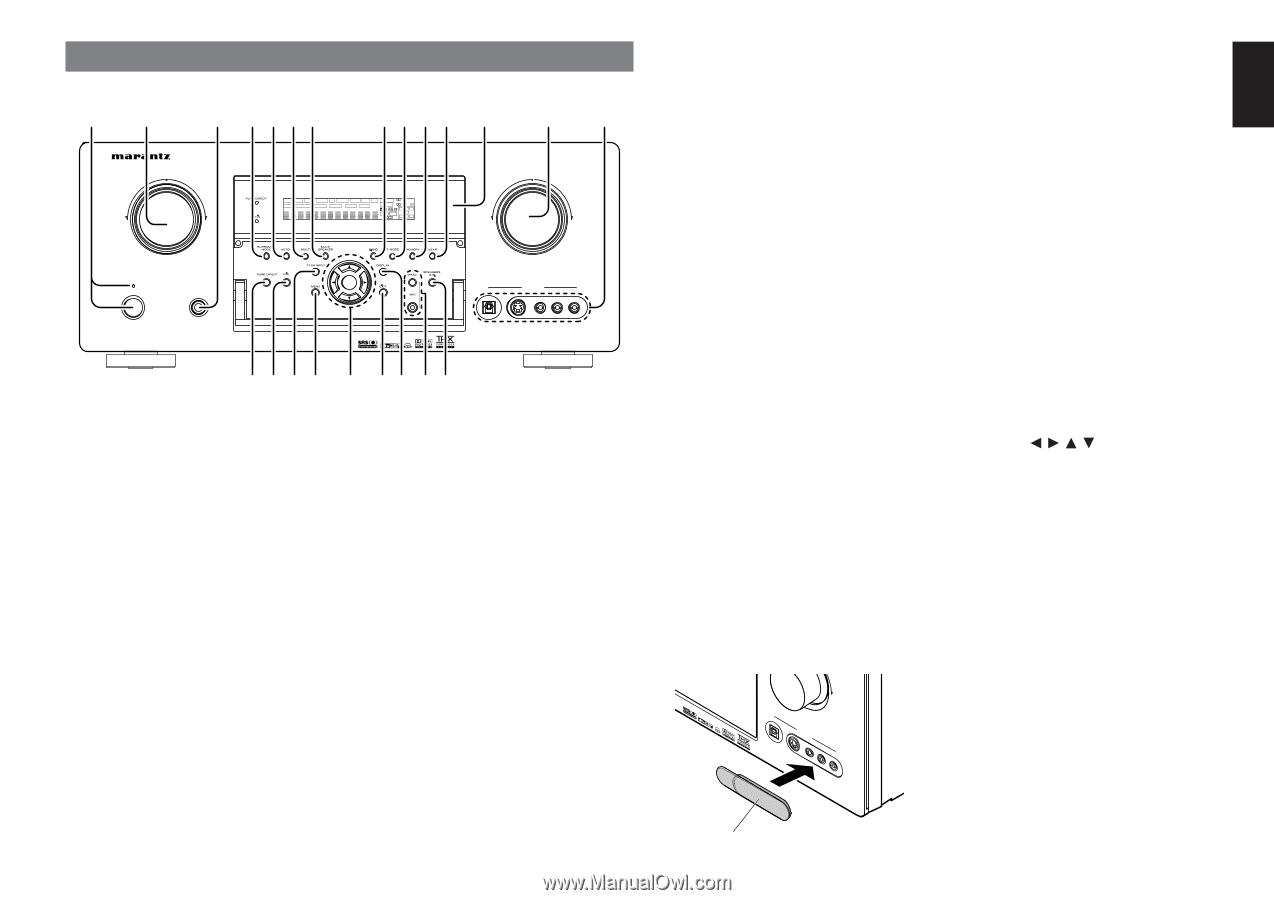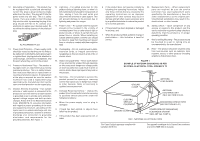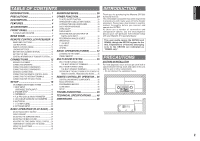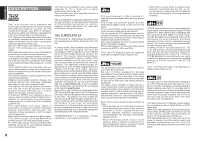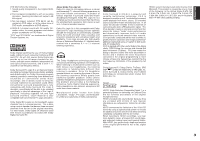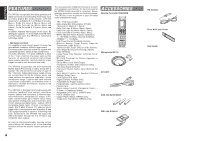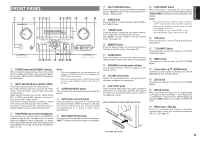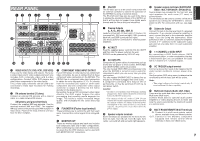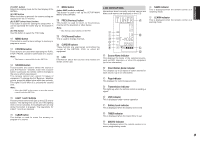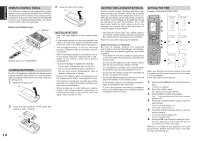Marantz SR8500 SR7500 User Manual - Page 8
Front Panel - surround receiver
 |
View all Marantz SR8500 manuals
Add to My Manuals
Save this manual to your list of manuals |
Page 8 highlights
ENGLISH FRONT PANEL q w e rtyu i o !0 !1 !2 !3 !4 AV SURROUND RECEIVER SR7500 INPUT SELECTOR DISP MULTI AUTO TUNED SLEEP AUTO SURR DIRECT ST SPKR A B V-OFF PEAK ATT DISC 6.1 MTX 6.1 NIGHT ANALOG DIGITAL AAC PCM SURROUND DIGITAL LCR LFE SL S SR VOLUME DOWN UP STANDBY POWER ON/STANDBY PHONES ENTER DIGITAL AUX 1 INPUT S-VIDEO VIDEO L AUDIO R !5 !6 !7 !8 !9 @0@1 @2 @3 q POWER switch and STANDBY indicator When this switch is pressed once, the unit turns ON and the display illuminates. When pressed again, the unit turns OFF and the STANDBY indicator will be illuminated. w INPUT SELECTOR knob (AUDIO/ VIDEO) This knob is used to select the input sources. The video function selectors, such as TV, DVD, VCR1, DSS and AUX1 select video and audio simultaneously. Audio function sources such as CD, TAPE, CD-R/ MD, TUNER and AUX2 may be selected in conjunction with a Video source. This feature (Sound Injection) combines a sound from one source with a picture from another. Choose the video source first, and then choose a different audio source to activate this function. e HEADPHONE jack for stereo headphones This jack may be used to listen to the SR7500's output through a pair of headphones. Be certain that the headphones have a standard 1/4" stereo phono plug. Note that the main room speakers will automatically be turned off when the headphone jack is in use. Notes: • When using headphones, the surround mode will change to STEREO and Dolby Headphone by MENU and Cursor button. • The surround mode returns to the previous setting as soon as the headphone plug is removed from the jack. r SURROUND MODE button You can select the surround mode by pressing this button. t AUTO (Auto surround) button Press this button to select the AUTO mode from the surround modes. When this mode is selected, the receiver determines the surround mode corresponding to a digital input signal automatically. y MULTI (Multi Room) button Press this button to activate the Multiroom system. "MULTI" indicator will be illuminated in the display. u MULTI SPEAKER button Press this button to activate the Multiroom Speaker system. "MULTI" indicator will be illuminated in the display. (See page 35) i BAND button Press this button to switch between FM and AM in the TUNER mode. o T-MODE button Press this button to select the auto stereo mode or mono mode when the FM band is selected. The "AUTO" indicator lights in the auto stereo mode. (See page 32) !0 MEMORY button Press this button to enter the tuner preset memory numbers or station names. (See page 33) !1 CLEAR button Press this button to cancel the station-memory setting mode or preset scan tuning. (See page 33) !2 INFRARED receiving sensor window This window receives infrared signals for the remote control. !3 VOLUME control knob Adjusts the overall sound level. Turning the control clockwise increases the sound level. !4 AUX1 INPUT jacks These auxiliary video/audio input jacks accept the connections of a camcorder, portable DVD, game etc. When not using these jacks, protect with the included jack covers. How to Attach the Front AUX Jack Cover PPUUSSHH UP DIGITAL S-VIDEO AUX 1 INPUT VIDEO L AUDIO R !5 PURE DIRECT button When this button is pressed, the tone control circuitry is bypassed as well as Bass Management. "PURE DIRECT" indicator will be illuminated in the display. Notes: • The surround mode is automatically switched to AUTO when the pure direct function is turned on. • Additionally, Speaker Configurations are fixed automatically as follows. Front SPKR = Large, Center SPKR = Large, Surround SPKR = Large, Sub woofer = On !6 THX button Press this button to select THX processing for input source. !7 7.1CH INPUT button Press this button to select the output of an external multichannel player. !8 MENU button This button is used to enter the SETUP MAIN MENU. !9 Cursor ENTER button Use these buttons when operating the SETUP MAIN MENU and TUNER function. @0 EXIT button This button is used to exit from the SETUP MAIN MENU. @1 DISPLAY button When this button is pressed, the FL display mode is changed as Surround Mode → Auto-display Off → Display Off → Input Function and the display off indicator (DISP) lights up in condition of DISPLAY OFF. @2 MRAC button / MIC jack Press to automatically measure speaker characteristics using the included microphone (MC-10). (See page 21) Front AUX Jack Cover 5