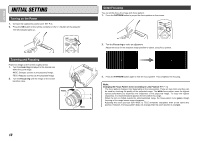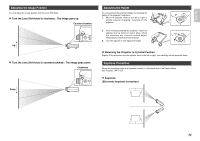Marantz VP-12S4 User Manual - Page 21
Basic Operations - remote control
 |
View all Marantz VP-12S4 manuals
Add to My Manuals
Save this manual to your list of manuals |
Page 21 highlights
ENGLISH BASIC OPERATIONS Turning on the Power Press the ON button on the remote controller or the / I button on the projector. The ON indicator lights up. STANDBY ON PATTERN V-MUTE MENU The Screen Images in a 16:9 screen • Press the ZOOM button, the NORMAL button or the FULL button on the remote controller for the 4:3 aspect ratio video source. • Press the FULL button on the remote controller for 16:9 aspect ratio video source, such as 1080i, 1035i, and 720p video systems. • Press the FULL button on the remote controller for the squeezed video source. ❖ Original Source Image 16 : 9 video source 4 : 3 video source ENTER Selecting the Input Signal Source ❖ Full mode The 16:9 squeezed image is displayed with the correct aspect. The 4:3 image is enlarged horizontally. Switch to the equipment connected to the projector. Pressing the INPUT button on the projector or remote control rotates the input signal in the order of COMPONENT1 ➔ COMPONENT2 ➔ S-VIDEO ➔ VIDEO ➔ RGB ➔ HDMI 1 ➔ HDMI 2, allowing you to select an input signal. An input signal can also be directly selected by pressing one of the COMP.1, COMP.2, S-VIDEO, VIDEO, RGB, HDMI 1 and HDMI 2 buttons on the remote control. ❖ Normal mode INPUT ASPECT COMP. 1 2 THEATER FULL THTR F Select a key STANDARD NORMAL STD N S-VIDEO DYNAMIC ZOOM S DYN Z VIDEO V USER THROUGH 1-3 T RGB CINEMA RGB 4-6 HDMI BLANK 1 7-9 INFO. LIGHT 2 i ❖ Zoom mode The picture in normal ratio 4:3 is displayed. The picture in normal ratio 4:3 is enlarged vertically and horizontally (with same ratio) to the screen size Selecting the Aspect Mode You can select 4 kinds of ASPECT mode using remote controller. Pressing the ASPECT button on the remote control rotates the aspect ratio in the order of FULL ➔ NORMAL ➔ ZOOM ➔ THROUGH, allowing you to select an aspect ratio. An aspect ratio can also be directly selected by pressing one of the FULL, NORMAL, ZOOM and THROUGH buttons on the remote control, or it can be selected from the menu. ( P.19) INPUT ASPECT COMP. THEATER 1 THTR FULL F STANDARD NORMAL 2 STD N S-VIDEO DYNAMIC ZOOM S DYN Z VIDEO V USER THROUGH 1-3 T RGB CINEMA RGB 4-6 HDMI BLANK Select a key ❖ Through mode It shows an image when the video source has the same resolution to RGB/video signal with 720 or less vertical pixel number. 15