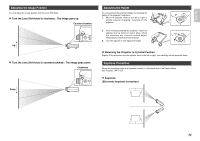Marantz VP-12S4 User Manual - Page 22
The Screen Images in a 4:3 screen, To Turn off the Power - projector remote
 |
View all Marantz VP-12S4 manuals
Add to My Manuals
Save this manual to your list of manuals |
Page 22 highlights
ENGLISH The Screen Images in a 4:3 screen To Turn off the Power • Press the ZOOM button, the NORMAL button or the FULL button on the remote controller for the 4:3 aspect ratio video source. • Press the FULL button on the remote controller for 16:9 aspect ratio video source, such as 1080i, 1035i, and 720p video systems. • Press the FULL button on the remote controller for the squeezed video source. 1. Press the STANDBY button on the remote controller or the / I button on the projector. 2. The fan continues running for about 1 minute to internally cool the projector. In the meantime, the ON indicator on the projector flashes a blue color and buttons on the projector and remote control are irresponsive to touch. Once the fan stops, the ON indicator goes out and the STANDBY indicator lights up a red color to indicate the projector is on standby. ❖ Original Source Image 16 : 9 video source 4 : 3 video source STANDBY ON PATTERN V-MUTE MENU ❖ Full mode The 16:9 squeezed image is displayed with the correct aspect. The 4:3 image is enlarged horizontally. ❖ Normal mode The picture in normal ratio 4:3 is displayed. ENTER Notes : - Do not pull out the AC power cord until the projector turns in standby mode. - Do not pull out the power cord suddenly in the state of "POWER ON." It can cause a breakdown. - When a WARNING indicator lit up or blinks in red, pull out the AC power cord after checking that the fan has stopped. - The projector will not be turned on if the ON button on the remote controller or the / I button on the projector is pressed immediately after turning off. Press the ON button on the remote controller or / I button on the projector after the projector turns into standby mode. - When on standby, power to the projector is not OFF completely. If not planning to use the projector for an extended period of time, unplug the AC power cord from AC power outlet as explained above. ❖ Zoom mode The picture in normal ratio 4:3 is enlarged vertically and horizontally (with same ratio) to the screen size ❖ Through mode It shows an image when the video source has the same resolution to RGB/video signal with 720 or less vertical pixel number. 16