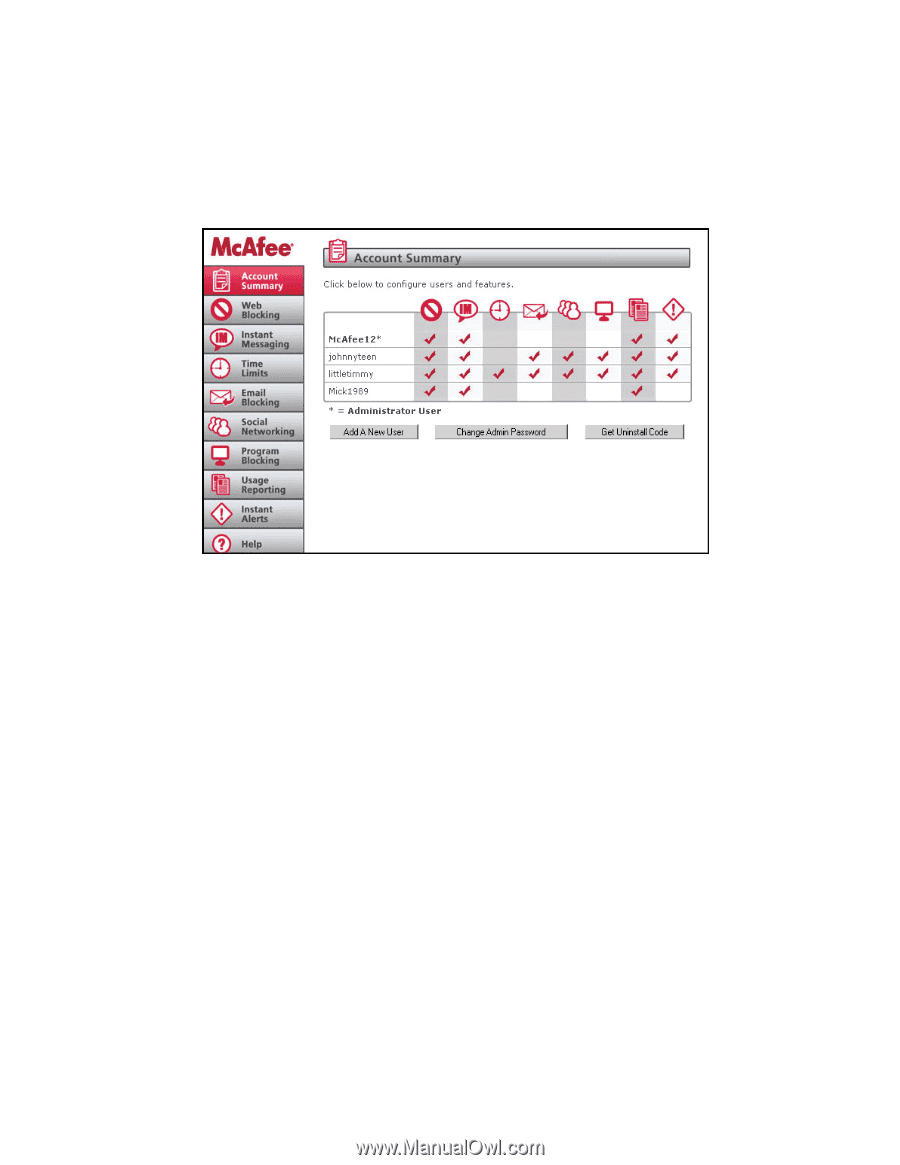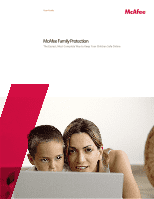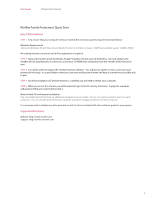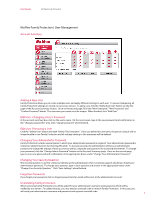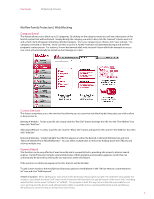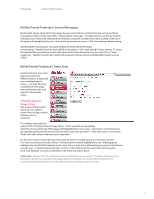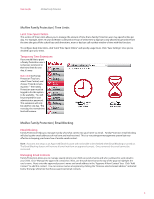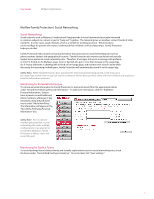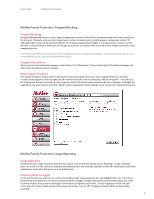McAfee MFN10EMB3RAA User Guide - Page 3
McAfee Family Protection | User Management - security
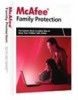 |
UPC - 731944587912
View all McAfee MFN10EMB3RAA manuals
Add to My Manuals
Save this manual to your list of manuals |
Page 3 highlights
User Guide McAfee Family Protection McAfee Family Protection | User Management Account Summary Adding A New User Family Protection allows you to create multiple users and apply di erent settings to each user. To prevent tampering, all Family Protection settings are stored on our secure servers. To add a user, click the "Add a New User" button on the rst page of the Account Summary section. Once on the second page, ll in the "New Username," "New Password" and "Con rm Password" blanks. The username you create must be unique. When nished, click "Add User." Edit User: Changing a User's Password In the account summary box, click on the user's name. On the next screen, type in the new password and con rmation in the "change password for" area. Click "change password" when nished. Edit User: Removing a User Click the "Delete User" button beneath "Delete This Username." Once you delete this username, the person using it will no longer be able to use Family Protection and all settings relating to this username will be deleted. Changing Your Administrator Password Family Protection includes several places in which your administrator password is required. Your administrator password is critical to Family Protection functioning e ciently. To increase security, the administrator will have an administrator password to change the settings of each account as well as a separate user password for accessing the Internet. To change your password, click the "Change Admin Password" button on the Account Summary page. Once on the second page, type in your new password and con rmation in the appropriate boxes under "Change Your Administrator Password." Changing Your Security Question The security question is used to verify your identity as the administrator when contacting support should you forget your administrator password. To change your question, type in your question and answer in the appropriate boxes under "Change Your Security Question." Click "Save Settings" when nished. Forgotten Passwords If you forget your password, click on forget password and an email will be sent to the administrator account. Uninstalling Family Protection When removing Family Protection you will be asked for your administrator username and password, which will be veri ed by our servers. For added security, you may need an uninstall code to remove Family Protection. In this case, you will need your administrator username and password and separate uninstall code. 3