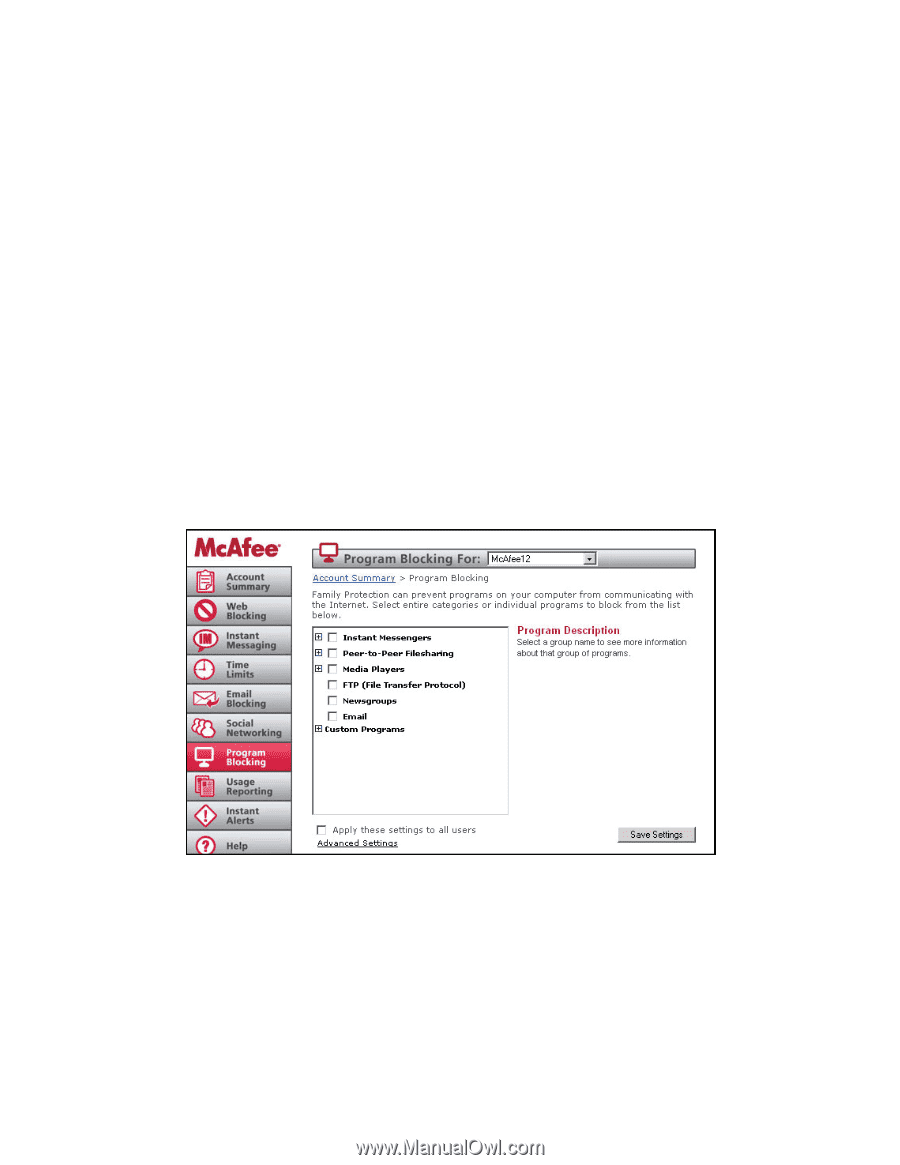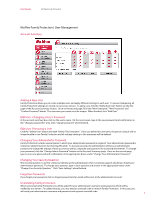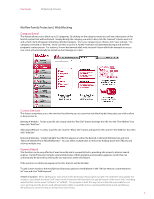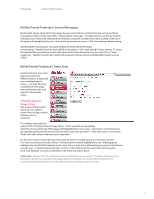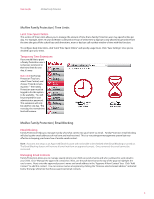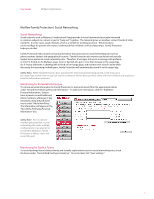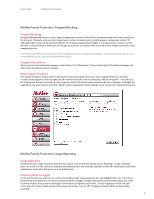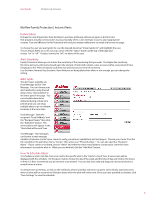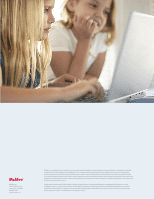McAfee MFN10EMB3RAA User Guide - Page 8
McAfee Family Protection | Program Blocking
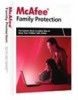 |
UPC - 731944587912
View all McAfee MFN10EMB3RAA manuals
Add to My Manuals
Save this manual to your list of manuals |
Page 8 highlights
User Guide McAfee Family Protection McAfee Family Protection | Program Blocking Program Blocking Program Blocking allows you to select types of programs you want to block from communicating from your computer to the Internet. Programs such as instant messengers, certain computer games, media players, newsgroups, email, FTP, although widely used, can be potential vehicles for receiving inappropriate, illegal or even dangerous content over the Internet. Using this feature allows you to manage your privacy and safety while ensuring that no illegal activity (like music swapping) occurs. Family Protection allows you to select entire categories to block or individual programs. If what you want to block is not in the default list, you can add an application to block. Program Descriptions When you click each individual category in the list box, the "Information" section to the right of the list box changes out with a brief description of each category. Block Custom Programs The Custom Programs section of the scroll down list shows programs from your own computer that you can block. To add a new program to this list, right click the Family Protection Tray Icon and select "Block a Program." You will see a list of programs that are currently on your computer, which includes programs accessed by your computer. Highlight the application you want to block and click, "Block" and the application will be added to your custom list of blocked programs. McAfee Family Protection | Usage Reporting Usage Reporting Family Protection usage reporting is like having a report card on Internet activity at your ngertips. It logs a detailed report on a user's online activity including email addresses sent and received, websites visited, IM conversations and other applications used online (based on your set preferences). Choosing What Is Logged To choose the user you want to log, use the top pull down bar "usage reporting for" and highlight the user. From there, Family Protection allows you to choose what information is logged. Simply click the box of the online activity you want recorded: website visits, instant messenger conversations, programs used online. To turn logging on or o , run your cursor over the "status" button at top of the page and choose "on" or "o ." If logging is turned o no activity will be recorded. 8