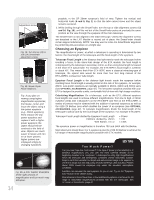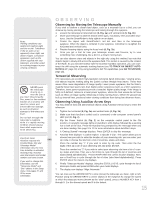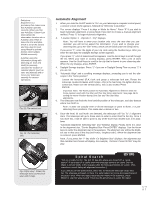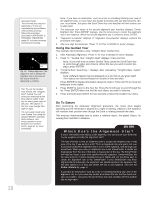Meade ETX125 Instruction Manual - Page 13
Using SmartFinder, Aligning SmartFinder
 |
View all Meade ETX125 manuals
Add to My Manuals
Save this manual to your list of manuals |
Page 13 highlights
ᕦ ᕥ Fig. 10: Loosen control latch . ᕧ ᕨ ᕩ Fig. 11: High latitude leg mounting hole and corresponding attachment knob. ᕨ Fig. 12: Attach telescope to tripod. µ Fig. 13: Level tilt-plate. ¹ Fig. 14: Handbox HBX port. ¹ Ƹ ƺ Fig. 15: Insert eyepiece. ƹ Fig. 16: Tighten vertical lock. Fig. 17: Tighten horizontal lock. 4. Place the 26mm eyepiece (12, Fig. 15) into the eyepiece holder on the telescope and tighten the attachment thumbscrew (13, Fig. 15, not visible in photo) to a "firm feel" only. Make sure that the flip-mirror control (14, Fig. 15) is in the "up" position, as shown in the above photo. See page 8, for more information. Remove the dust cover (15, Fig. 15) from the end of the telescope tube. 5. Make sure that the computer control panel power switch (A, Fig. 2) is in the OFF position. Remove the AutoStar handbox and the coiled cord from the packing materials. Plug one end of the cord into the HBX port (C, Fig. 2)and the other end of the coiled cord into the coiled cord port at the bottom of AutoStar handbox, as shown above. 6. Tighten (to a "firm feel" only, do not overtighten) the vertical lock (Fig. 16) and the horizontal lock (Fig. 17). Using SmartFinder As with most astronomical telescopes, an eyepieces presents a narrow field of view to the observer. As a result it is sometimes difficult to locate objects just using your eyepiece. The SmartFinder has a projected red dot that helps you to locate objects as you move your telescope. To turn on SmartFinder's red dot (continuous, without blinking): 1. Press and hold MODE for two seconds. R.A and Dec. coordinates display. 2. Keep pressing the Scroll Down key until "Finder Set: Set" displays. 3. Press ENTER. "Finder Set: Intensity" displays. 4. Press the Scroll Down key. "Finder: Blink On" displays. 5. Press ENTER. A time value, in seconds, displays. For example, "00.5" may display. "00.5" is the amount of time, in seconds, that the red dot will blink "on." (For this example, you may select or enter any value except "00.0.") Press ENTER. 6. Press the Scroll Down key. "Finder: Blink Off" displays. 7. Press ENTER. Use the Number keys to enter "00.0" or press the Scroll Down key until "00.0" displays. "00.0" is the amount of time in seconds that the red dot will remain "off." This value, along with the value you chose in the "Finder: Blink On" menu, allows the red dot to remain on without blinking. "00.0" means there is no "off" time, so the dot will remain on continuously, without blinking. 8. Use these menus to set other blink rates. For example, If you select "00.1" in the Blink Off menu, and "00.2" in the Blink On menu, the red dot will blink on for .2 seconds and then blink off for .1 second, and then repeat the cycle until you change the values again. 9. Press and hold MODE to exit this function. Aligning SmartFinder In order for the SmartFinder to be useful, it must first be aligned with the main telescope, so that both the SmartFinder and the main telescope are pointing at precisely the same location. To align the SmartFinder: 13 1. Point the main telescope at some well-defined distant (perhaps a mile away) land object, such as a telephone pole or sign. Center the object, as precisely as