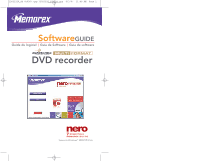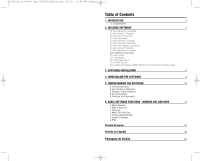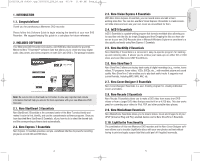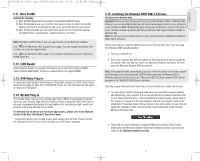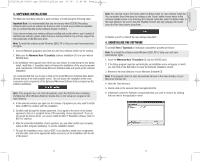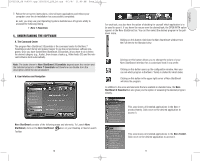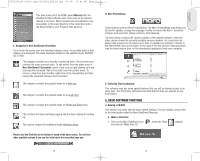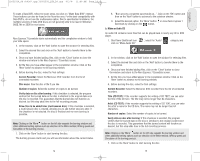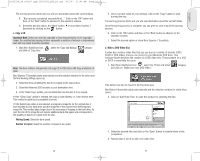Memorex 32023220 Manual - Page 4
Installing the Windows 98SE USB 2.0 Drivers, 12. InCD Reader, 13. DVD-Video Plug-in, 14. HE-AAC
 |
UPC - 034707032200
View all Memorex 32023220 manuals
Add to My Manuals
Save this manual to your list of manuals |
Page 4 highlights
English 32023220_SG 050207.qxp:32023292_QIG_LO.qxp 8/3/07 11:48 AM Page 6 2.11. Nero ToolKit Includes the following: 1) Nero CD-DVD Speed tests the speed of the available CD/DVD drives. 2) Nero DriveSpeed allows you to set the read speed of discs in order to noticeably reduce noise level or to optimize the spin up or spin down times of your drives. 3) Nero InfoTool provides you with information about the most important features of installed drives, inserted discs, installed software, and more. Note: The Nero Toolkit window has two special links to the Memorex website. Link to the Memorex Tech Support form page. You can request assistance with an issue you may be experiencing. Link to the Memorex FAQ's page. You will gain immediate access to Frequently Asked Questions. 2.12. InCD Reader InCD EasyWrite Reader is a program that allows you to read discs written in MRW ("Mount Rainier ReWritable") format on systems that do not support MRW. 2.13. DVD-Video Plug-in In conjunction with the Nero Vision Express 4 Essentials program, the DVD-Video Plug-in allows the encoding of video files in DVD/SVCD format. You can then play back the videos on nearly any DVD player*. 2.14. HE-AAC Plug-in The HE-AAC Plug-in allows you to encode audio files in MP4 format and also to decode them into other formats. High Efficiency Advanced Audio Coding (HE-AAC) is the very latest audio compression technology; its main feature is its revolutionary high- speed compression and its incomparable sound quality. For detailed info on how to use the above applications, please refer to the Manuals section of the Nero StartSmart 3 Essentials menu. * Some DVD players are not able to play back certain disc formats. Please consult the manufacturer to find out which formats your DVD player supports. 2.15. Installing the Windows 98SE USB 2.0 Drivers (For External Drive Hardware Only): Important: Memorex does not support this product with Windows 98SE or Windows Me. However, we have provided drivers that will allow the Hardware portion of your product to work in Windows 98SE. Windows Me does not require our drivers in order for the drive to work. The Nero software provided with this product does Not support Windows 98SE or Windows Me. Note: Do not connect your External Drive to your computer before installing the Windows 98SE USB 2.0 Drivers. Follow these steps to install the USB drivers for your External drive only if you are using the Windows 98SE operating system: 1. Turn your computer on. 2. Once your computer has finished loading the Operating System and any programs that launch when you start up, Insert your Memorex Software and Driver CD from your new Memorex External DVD recorder kit. Note: If the program starts automatically, just click on the Exit button to close the program and then select your existing internal CD/DVD drive containing the Memorex CD in Windows Explorer. Double click on the "Memorex USB 2.0 Driver Installer AT2V1.32.exe" program in the "Win98SE USB2 Drivers" directory. Once the program has launched, follow the on-screen directions to install your drivers 3. You will need to install the Software Suite once your new drive has been installed and detected by your computer. It is recommended that you leave the software disc in your internal CD/DVD drive. Then using Windows Explorer again, double click on the "setup.exe" program in the main directory and that you choose to click on the Install Nero 7 Essentials button (Shown below) in the main installer screen. This will launch the installation of the most commonly used components of the Powerful Memorex Software Suite. 4. Follow the on-screen directions to install the Memorex Software Suite. Further details about the Memorex Software Suite and Installation specifics can be found under the 3. Software Installation section. 6 7