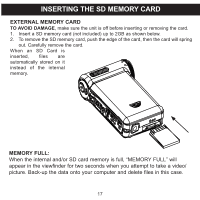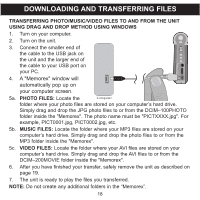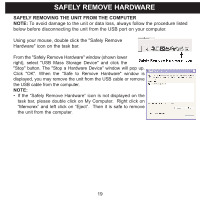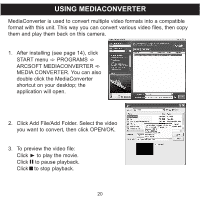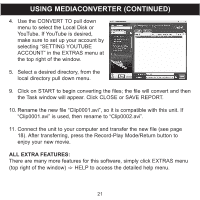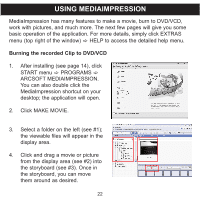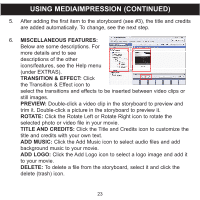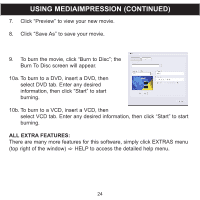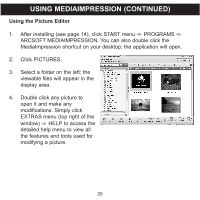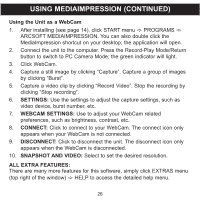Memorex MCC228RSBLK User Guide - Page 23
Using Mediaimpression
 |
UPC - 749720014958
View all Memorex MCC228RSBLK manuals
Add to My Manuals
Save this manual to your list of manuals |
Page 23 highlights
USING MEDIAIMPRESSION MediaImpression has many features to make a movie, burn to DVD/VCD, work with pictures, and much more. The next few pages will give you some basic operation of the application. For more details, simply click EXTRAS menu (top right of the window) c HELP to access the detailed help menu. Burning the recorded Clip to DVD/VCD 1. After installing (see page 14), click START menu c PROGRAMS c ARCSOFT MEDIAIMPRESSION. You can also double click the MediaImpression shortcut on your desktop; the application will open. 2. Click MAKE MOVIE. 3. Select a folder on the left (see #1); the viewable files will appear in the display area. 4. Click and drag a movie or picture from the display area (see #2) into the storyboard (see #3). Once in the storyboard, you can move them around as desired. 22 12 3