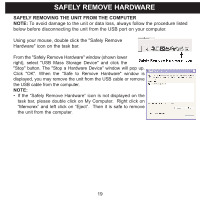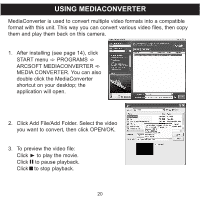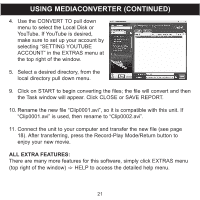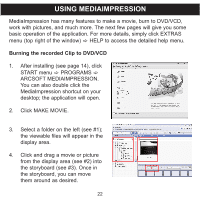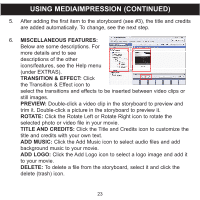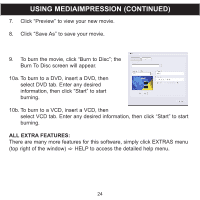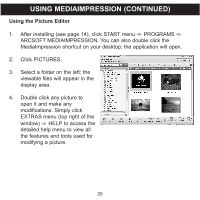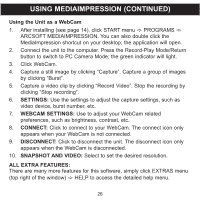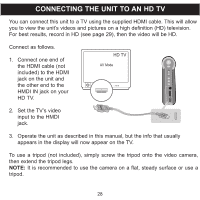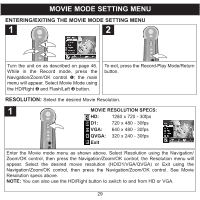Memorex MCC228RSBLK User Guide - Page 25
All Extra Features
 |
UPC - 749720014958
View all Memorex MCC228RSBLK manuals
Add to My Manuals
Save this manual to your list of manuals |
Page 25 highlights
USING MEDIAIMPRESSION (CONTINUED) 7. Click "Preview" to view your new movie. 8. Click "Save As" to save your movie. 9. To burn the movie, click "Burn to Disc"; the Burn To Disc screen will appear. 10a. To burn to a DVD, insert a DVD, then select DVD tab. Enter any desired information, then click "Start" to start burning. 10b. To burn to a VCD, insert a VCD, then select VCD tab. Enter any desired information, then click "Start" to start burning. ALL EXTRA FEATURES: There are many more features for this software, simply click EXTRAS menu (top right of the window) c HELP to access the detailed help menu. 24

7.
Click “Preview” to view your new movie.
8.
Click “Save As” to save your movie.
9.
To burn the movie, click “Burn to Disc”; the
Burn To Disc screen will appear.
10a.To burn to a DVD, insert a DVD, then
select DVD tab. Enter any desired
information, then click “Start” to start
burning.
10b.To burn to a VCD, insert a VCD, then
select VCD tab. Enter any desired information, then click “Start” to start
burning.
ALL EXTRA FEATURES:
There are many more features for this software, simply click EXTRAS menu
(top right of the window)
c
HELP to access the detailed help menu.
USING MEDIAIMPRESSION (CONTINUED)
24