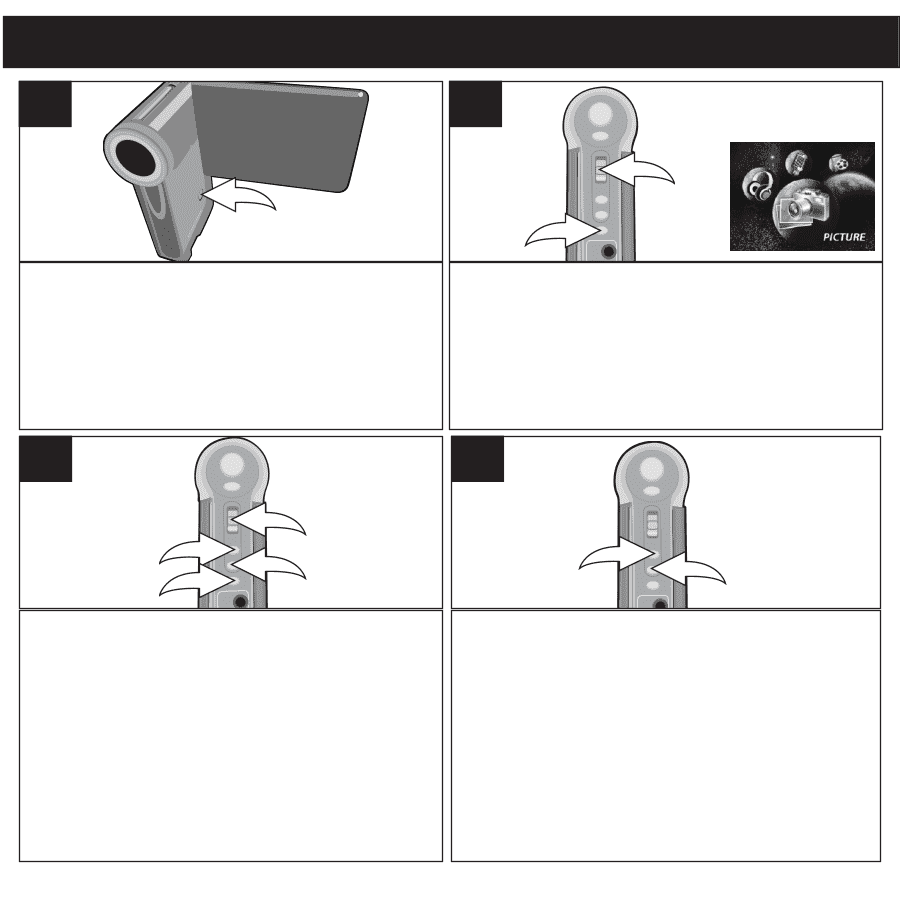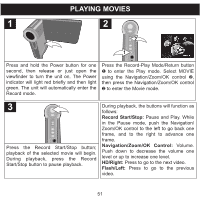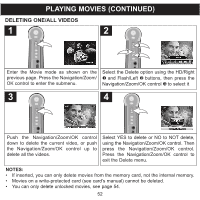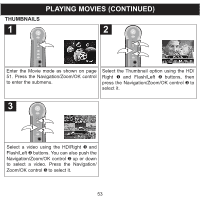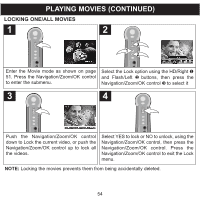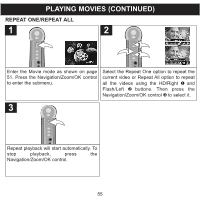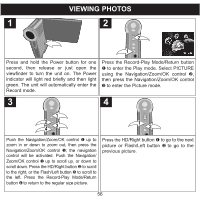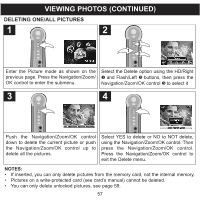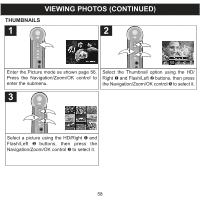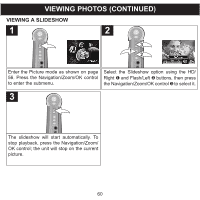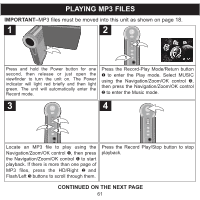Memorex MCC228RSBLK User Guide - Page 57
Viewing Photos
 |
UPC - 749720014958
View all Memorex MCC228RSBLK manuals
Add to My Manuals
Save this manual to your list of manuals |
Page 57 highlights
VIEWING PHOTOS 1 2 2 1 Press and hold the Power button for one second, then release or just open the viewfinder to turn the unit on. The Power indicator will light red briefly and then light green. The unit will automatically enter the Record mode. Press the Record-Play Mode/Return button 1 to enter the Play mode. Select PICTURE using the Navigation/Zoom/OK control 2, then press the Navigation/Zoom/OK control 2 to enter the Picture mode. 3 4 1 2 4 3 12 Push the Navigation/Zoom/OK control 1 up to zoom in or down to zoom out, then press the Navigation/Zoom/OK control 1; the navigation control will be activated. Push the Navigation/ Zoom/OK control 1 up to scroll up, or down to scroll down. Press the HD/Right button 2 to scroll to the right, or the Flash/Left button 3 to scroll to the left. Press the Record-Play Mode/Return button 4 to return to the regular size picture. Press the HD/Right button 1 to go to the next picture or Flash/Left button 2 to go to the previous picture. 56