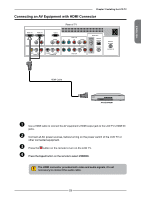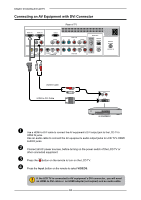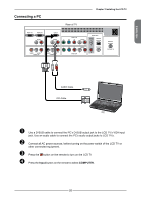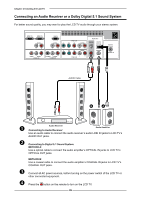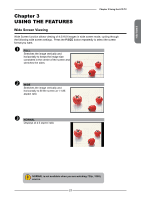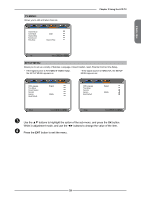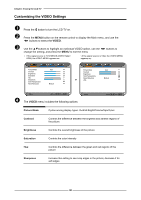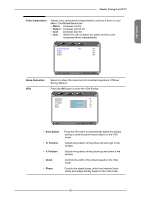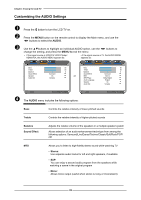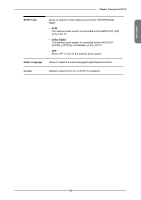Memorex MLT3221 Manual - Page 32
Operating the Menu - screen part
 |
UPC - 749720009374
View all Memorex MLT3221 manuals
Add to My Manuals
Save this manual to your list of manuals |
Page 32 highlights
Chapter 3 Using the LCD TV Operating the Menu Press the button to turn the LCD TV on. Press the MENU button on the remote control, the on-screen menu will appear on the screen. Use the ◄► buttons to select your main menu option. VIDEO MENU: Allows you to make adjustments to your picture settings. ▪ If the signal source is TV/VIDEO/SVIDEO/YPbPr/ HDMI, the VIDEO MENU appears as: ▪ If the signal source is VGA, the VIDEO MENU appears as: Picture Mode User Contrast 50 Brightness 54 Saturation 54 Hue 0 Sharpness 5 Color Temperature Noise Reduction Medium Picture Mode User Contrast 50 Brightness 54 Color Temperature Noise Reduction Medium VGA Video Select Exit AUDIO MENU: Allows you to customize the audio options and effects. ▪ If the signal source is VIDEO/SVIDEO/YPbPr/ HDMI/VGA, the AUDIO MENU appears as: VViiddeeoo SSeelleecctt EExxiitt ▪ If the signal source is TV, the AUDIO MENU appears as: Bass 50 Treble 50 Balance 0 Sound Effect Surround Speaker On Audio Out Variable Audio Select Exit Bass 50 Treble 50 Balance 0 Sound Effect Surround MTS Stereo SPDIF Type Dolby Digital Audio Language English Speaker On Audio Out Variable Audio Select Exit 28