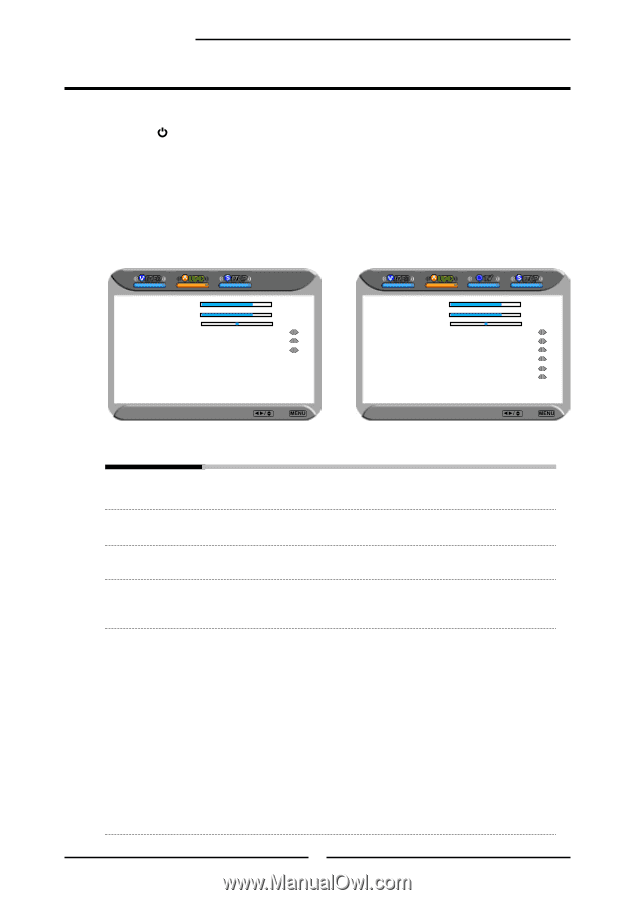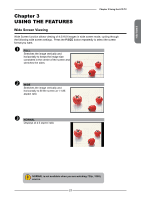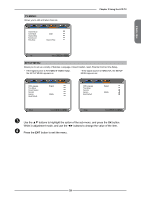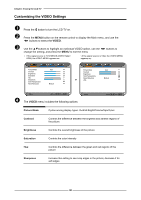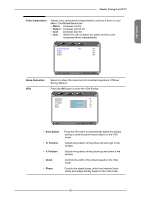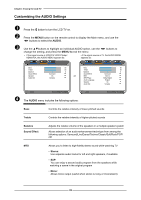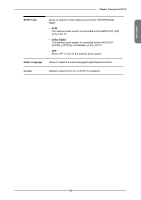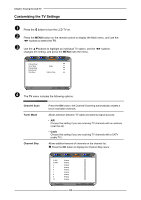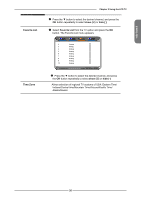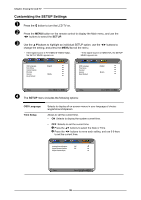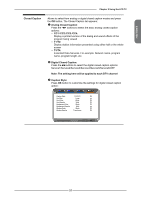Memorex MLT3221 Manual - Page 36
Customizing the AUDIO Settings - 32 lcd
 |
UPC - 749720009374
View all Memorex MLT3221 manuals
Add to My Manuals
Save this manual to your list of manuals |
Page 36 highlights
Chapter 3 Using the LCD TV Customizing the AUDIO Settings Press the button to turn the LCD TV on. Press the MENU button on the remote control to display the Main menu, and use the ◄► buttons to select the AUDIO. Use the ▲▼buttons to highlight an individual AUDIO option, use the ◄► buttons to change the setting, and press the MENU to exit the menu ▪ If the signal source is VIDEO/S-VIDEO/Ypbpr/ HDMI/VGA, the AUDIO MENU appears as: ▪ if the signal source is TV, the AUDIO MENU appears as: Bass 50 Treble 50 Balance 0 Sound Effect Surround Speaker On or Audio Out Variable Bass 50 Treble 50 Balance 0 Sound Effect Surround MTS Stereo SPDIF Type Dolby Digital Audio Language English Speaker On Audio Out Variable Audio Select Exit Audio Select Exit The AUDIO menu includes the following options: Bass Controls the relative intensity of lower-pitched sounds Treble Controls the relative intensity of higher pitched sounds Balance Sound Effect Adjusts the relative volume of the speakers in a multiple speaker system Allows selection of an audio-enhancement technique from among the following options: Surround/Live/Dance/Techno/Classic/Soft/Rock/POP/ Off MTS Allows you to listen to high-fidelity stereo sound while watching TV ▪ Stereo: Use separate audio tracks for left and right speakers, if available ▪ SAP: You can enjoy a second audio program from the speakers while watching a scene in the original program ▪ Mono: Allows mono output (useful when stereo is noisy or inconsistent) 32