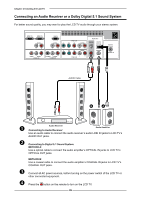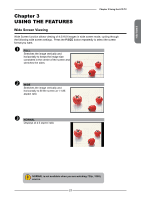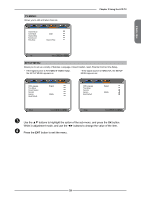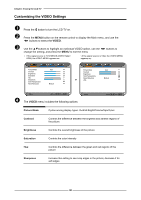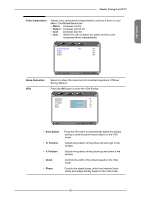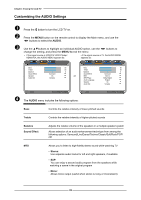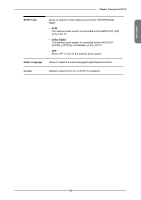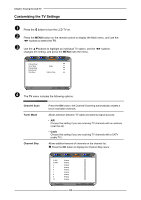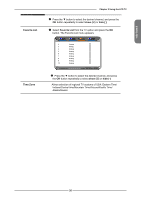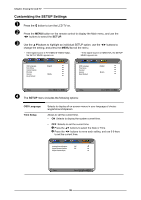Memorex MLT3221 Manual - Page 35
Color temperature, Nature, Noise Reduction, Auto Adjust, H. Position, V. Position, Clock, Phase
 |
UPC - 749720009374
View all Memorex MLT3221 manuals
Add to My Manuals
Save this manual to your list of manuals |
Page 35 highlights
ENGLISH Chapter 3 Using the LCD TV Color temperature Adjusts color components independently to achieve a warm or cool effect: Cool/Middle/Warm/User ▪ Warm: Increases red tint ▪ Nature : Increases natural tint ▪ Cool : Increases blue tint ▪ User : Allows the user to adjust red, green and blue color component levels independently. Color Temperature R Gain G Gain B Gain User 120 120 120 Noise Reduction VGA Color Temperature Select Back Select to reduce the noise level of connected equipment: Off/Low/ Strong /Medium. Press the OK button to enter the VGA Setting: Auto Adjust H.Position 72 V. Position 31 Clock 127 Phase 31 VGA Select Exit ▪ Auto Adjust ▪ H. Position ▪ V. Position ▪ Clock ▪ Phase Press the OK button to automatically adjust the display setting to optimize performance based on the VGA mode Adjusts the position of the picture left and right in the window Adjusts the position of the picture up and down in the window Controls the width of the picture based on the VGA mode Controls the signal phase, which can improve focus clarity and image stability based on the VGA mode 31