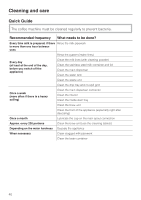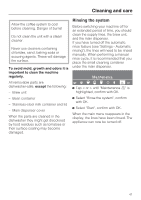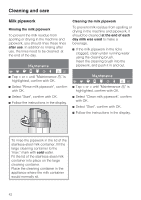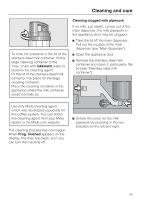Miele CVA 4066 Operating and Installation manual - Page 38
Creating a user profile, Memory full, misspelled, Saving an entry
 |
View all Miele CVA 4066 manuals
Add to My Manuals
Save this manual to your list of manuals |
Page 38 highlights
User profiles Creating a user profile ^ Tap < or > until "Create" is highlighted, confirm with OK. Up to 9 user profiles can be created. If you try to create more than 9 user profiles, the message "Memory full" will appear, you will need to delete a profile to create space. Letters and numbers will now appear in the display. Use < or > to select the desired letters or numbers. A new word will always be capitalized, the appliance will then switch to lower-case letters. ^ Use < or > to select the desired characters. ^ Tap OK to confirm a character. You will see the selected characters in the top line of the display. Saving an entry ^ Once you have completed an entry, use < or > to select "OK", confirm with OK. The display will briefly show the User profile welcome screen, followed by the main menu. Canceling an entry ^ If you do not wish to save an entry you have made, use < or > to select "back A", confirm with OK. Changing a user profile ^ Select "Change user profile", confirm with OK. ^ Select the user profile you wish to change, confirm with OK. Continue as you would for "Creating a user profile". If you misspelled a word, use the arrow buttons to select the trash can symbol, confirm with OK. The last character entered will be deleted. 38