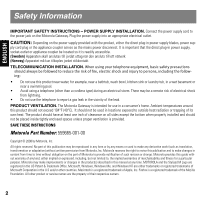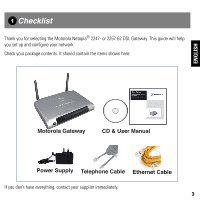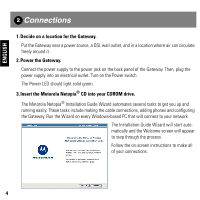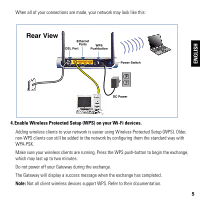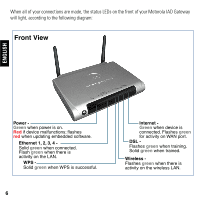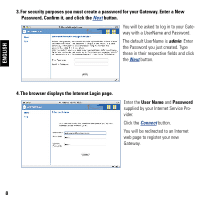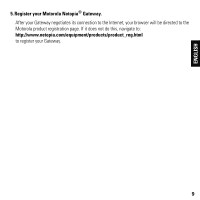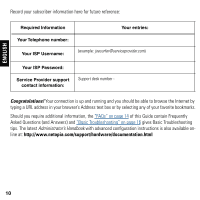Motorola 2247NWG-VGX User Manual - Page 5
Rear View
 |
View all Motorola 2247NWG-VGX manuals
Add to My Manuals
Save this manual to your list of manuals |
Page 5 highlights
When all of your connections are made, your network may look like this: Rear View Ethernet Ports WPS DSL Port Pushbutton Power Switch ENGLISH DC Power 4. Enable Wireless Protected Setup (WPS) on your Wi-Fi devices. Adding wireless clients to your network is easier using Wireless Protected Setup (WPS). Older, non-WPS clients can still be added to the network by configuring them the standard way with WPA-PSK. Make sure your wireless clients are running. Press the WPS push-button to begin the exchange, which may last up to two minutes. Do not power off your Gateway during the exchange. The Gateway will display a success message when the exchange has completed. Note: Not all client wireless devices support WPS. Refer to their documentation. 5
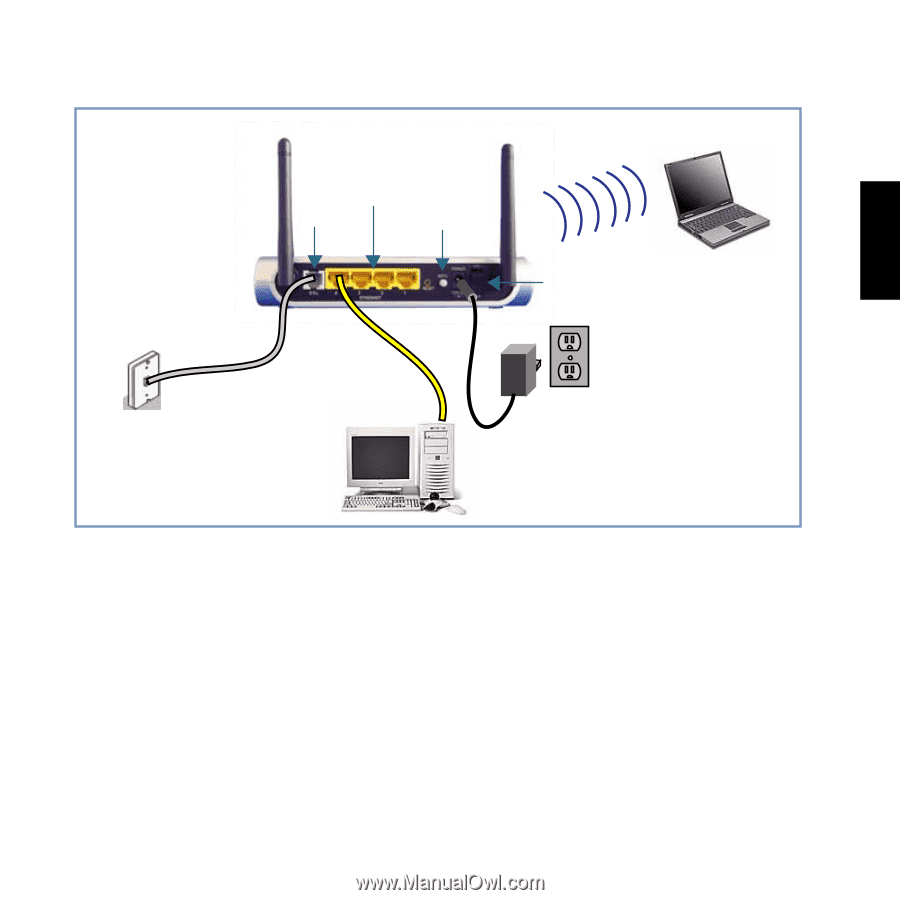
5
ENGLISH
When all of your connections are made, your network may look like this:
4. Enable Wireless Protected Setup (WPS) on your Wi-Fi devices.
Adding wireless clients to your network is easier using Wireless Protected Setup (WPS). Older,
non-WPS clients can still be added to the network by configuring them the standard way with
WPA-PSK.
Make sure your wireless clients are running. Press the WPS push-button to begin the exchange,
which may last up to two minutes.
Do not power off your Gateway during the exchange.
The Gateway will display a success message when the exchange has completed.
Note:
Not all client wireless devices support WPS. Refer to their documentation.
DC Power
Rear View
Ethernet
Ports
Power Switch
DSL Port
WPS
Pushbutton