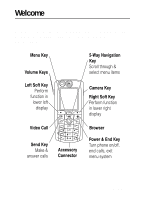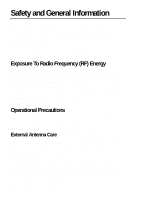Motorola C975 User Manual
Motorola C975 Manual
 |
View all Motorola C975 manuals
Add to My Manuals
Save this manual to your list of manuals |
Motorola C975 manual content summary:
- Motorola C975 | User Manual - Page 1
Welcome Welcome to the world of Motorola digital wireless communications! We are pleased that you have chosen the Motorola C975 3G wireless phone. Welcome - 1 - Motorola C975 | User Manual - Page 2
the copyrights, patents, or patent applications of Motorola or any third-party software provider, except for the normal, non-exclusive, royalty-free licence to use that arises by operation of law in the sale of a product. While Products specifications and features may be subject to change without - Motorola C975 | User Manual - Page 3
Contents Safety and General Information 6 Getting Started 13 About This Guide 13 Installing the UICC or SIM Card 13 Battery Tips 15 Installing the Battery 16 Charging the Battery 16 Turning Your Phone On 17 Adjusting Volume 18 Making a Call 19 Answering a Call 19 Changing the Call Alert - Motorola C975 | User Manual - Page 4
Using the Handsfree Speaker 50 Changing a Code, PIN, or Password 50 Locking and Unlocking Your Phone 51 Locking and Unlocking the Keypad 52 If You Forget a Code, PIN, or Password 53 Setting Up Your Phone 54 Storing Your Name and Phone Number 54 Setting the Time and Date 54 Setting a Ring - Motorola C975 | User Manual - Page 5
Calling With 1-Touch Dial 65 Using Voicemail 65 Using Call Waiting 66 Putting a Call On Hold 67 Transferring a Call 67 Phone Features 69 Menu Map 69 Feature Quick Reference 71 Specific Absorption Rate Data 86 Index 88 Contents - 5 - Motorola C975 | User Manual - Page 6
call controls the power level at which your phone transmits. Your Motorola phone is designed to comply with local regulatory requirements in your country concerning exposure of human beings to RF energy. Operational Precautions To assure optimal phone performance and make sure human exposure to RF - Motorola C975 | User Manual - Page 7
. Data Operation When using any data feature of the phone, with or without an accessory cable, position the phone and its antenna at least 1 inch (2.5 centimetres) from your body. Approved Accessories Use of accessories not approved by Motorola, including but not limited to batteries and antenna - Motorola C975 | User Manual - Page 8
that is sensitive to external RF energy. Aircraft When instructed to do so, turn off your phone when on board an aircraft. Any use of a phone must be in accordance with applicable regulations per airline crew instructions. Medical Devices Pacemakers Pacemaker manufacturers recommend that a minimum - Motorola C975 | User Manual - Page 9
Use While Driving Check the laws and regulations on the use of phones in the area where you drive. Always obey them. When using your phone while driving, please: • Give full attention to driving and to the road. • Use hands-free operation, if available. • Pull off the road and park before making or - Motorola C975 | User Manual - Page 10
and Areas To avoid possible interference with blasting operations, turn OFF your phone when you are near electrical blasting caps, in a blasting area, or in areas posted "Turn off electronic devices." Obey all signs and instructions. Batteries Batteries can cause property damage and/or bodily injury - Motorola C975 | User Manual - Page 11
from the screen. Repetitive Motion Injuries When you play games on your phone, you may experience occasional discomfort in your hands, arms, shoulders, neck, or other parts of your body. Follow these instructions to avoid problems such as tendonitis, carpal tunnel syndrome, or other musculoskeletal - Motorola C975 | User Manual - Page 12
an example of a typical Product Approval Number. You can view your product's Declaration of Conformity (DoC) to Directive 1999/5/EC (the R&TTE Directive) at www.motorola.com/ rtte - to find your DoC, enter the product Approval Number from your product's label in the "Search" bar on the Web site 12 - Motorola C975 | User Manual - Page 13
Contact your service provider for more information. Optional Accessories This label identifies a feature that requires an optional Motorola Original™ accessory. Installing the UICC or SIM Card Your 3G UICC (Universal IC Card) contains your phone number, service details, and phonebook/message memory - Motorola C975 | User Manual - Page 14
1 2 3 4 Note: You can install a memory card in your phone to store more multimedia files such as audio clips, pictures, and video clips. To install a memory card, remove your phone's battery door and battery and insert the card as shown. 14 - Getting Started - Motorola C975 | User Manual - Page 15
on the network, signal strength, temperature, features, and accessories you use. • Always use Motorola Original batteries and battery chargers. The warranty does not cover damage caused by non-Motorola batteries and/or chargers. • New batteries or batteries stored for a long time may take more time - Motorola C975 | User Manual - Page 16
Installing the Battery Your phone is designed to use only Motorola Original™ batteries and accessories. 1 2 3 Charging the Battery New batteries are shipped partially charged. Before you can use your phone, you need to install and charge the battery as described below. Some batteries perform best - Motorola C975 | User Manual - Page 17
the release tab and remove the travel charger. Tip: You can safely leave the travel charger connected to your phone after charging is complete. This will not damage the battery. Turning Your Phone On Action 1 Press and hold o for 2 seconds to turn on the phone. 2 If necessary, press S to scroll to - Motorola C975 | User Manual - Page 18
: If you enter an incorrect PIN code 3 times in a row, your SIM card is disabled and your phone displays SIM Blocked. 4 If necessary, enter your four-digit unlock code and press OK key to unlock the phone. Tip: The unlock code is originally set to 1234. Your service provider may change this number - Motorola C975 | User Manual - Page 19
phone number make the call end the call and "hang up" the phone when you are finished Note: You can make an emergency call even when the phone is locked, or when a SIM card is not inserted (see page 61). Answering a Call When you receive a call, your phone phone - Motorola C975 | User Manual - Page 20
home screen, press M #. While you are on a call, press M > My Tel. Numbers. Note: Your phone number must be stored on your SIM card to use this feature. To store your phone number on the SIM card, see page 54. If you do not know your phone number, contact your service provider. 20 - Getting Started - Motorola C975 | User Manual - Page 21
while you talk. Press 1 keypad keys 2q 3q 4o To dial the phone number display the video call preview make the call end the call and "hang up" the phone when you are finished Taking and Sending a Photo To activate your phone's camera, press the camera key on the right side of your - Motorola C975 | User Manual - Page 22
Point the camera lens at the photo subject, then: Press 1 CAPTURE key 2 OPTIONS key or DISCARD key 3 S up or down 4 SELECT key To take a photo Tip: Press * to turn the light on or off view storage options If you choose to store the photo, continue to step 3. delete the photo and return to active - Motorola C975 | User Manual - Page 23
or screen saver images. Downloading Pictures Your phone may contain predefined photos, pictures, and animations. You can download and store additional images on your phone. If you are unable to establish a network connection with the micro-browser, contact your service provider. Highlight Features - Motorola C975 | User Manual - Page 24
saving them on external memory, forwarding them, or editing them. To download a picture with the micro-browser, see page 28. To store a picture from a message, see page 72. Viewing and Managing Pictures To view a photo, picture, or animation stored on your phone: Find the Feature M > Multimedia - Motorola C975 | User Manual - Page 25
Mark Mark All Categories Assign to Category Pictures Setup View Free Space Description View picture information. Rename the picture. adjust picture and video settings. View memory space available for storing pictures. Recording Video Clips To record a video on your phone: Find the Feature M > - Motorola C975 | User Manual - Page 26
The active viewfinder image displays. Point the camera lens at the video subject, then: Press 1 CAPTURE key 2 STOP key 3 OPTIONS key or DISCARD key 4 S up or down 5 SELECT key To start the video Tip: You can press the PAUSE key to pause video capture. stop the video view storage options If you - Motorola C975 | User Manual - Page 27
Video Setup View Free Space Description View videos stored on your phone. Switch between the internal (self-portrait) and external cameras. Open the setup menu to adjust picture and video settings. See how much memory remains for storing videos. Using Video Clips You can download video clips with - Motorola C975 | User Manual - Page 28
a defined category. Open the setup menu to adjust video settings. View memory space available for storing videos. Micro-Browser The micro-browser lets you access Web pages and Webbased applications on your phone. Contact your service provider to set up access, if necessary. 28 - Highlight Features - Motorola C975 | User Manual - Page 29
, your phone is using a standard voice channel connection. The type of network connection your phone uses depends on your service provider's Go To to launch the micro-browser and go directly to the URL. If you are unable to establish a network connection with the microbrowser, contact your service - Motorola C975 | User Manual - Page 30
mistake. go back to the previous page open the Browser Menu Downloading Objects From a Web Page You can download a files that you download or receive as attachments might have a lock that keeps you from saving them on external memory Contact your service provider to obtain Web session settings, - Motorola C975 | User Manual - Page 31
to Another Device You can connect your phone to a computer or hand-held device using a: • USB cable Note: Not all devices are compatible with all types of connections. Check your external device for specifications. The use of wireless devices and their accessories may be prohibited or restricted in - Motorola C975 | User Manual - Page 32
to determine the type of cable you need. Action 1 Plug the end of the cable with the Motorola logo into the phone's accessory connector port. Make sure that the logo and the phone are both facing you. 2 Plug the other end-the USB connection-into the USB port on the device. 32 - Highlight Features - Motorola C975 | User Manual - Page 33
call or using the menu. You must be in the home screen to dial a phone number. Press the 5-way navigation key (S) left, right, up, or down to home screen may look different from the display shown above. For example, your service provider may hide the menu feature icons to allow a better view of the - Motorola C975 | User Manual - Page 34
the network connection. You cannot make or receive calls when the 1 (no signal) indicator or 0 (no transmit) indicator is displayed. 34 - Learning to Use Your Phone - Motorola C975 | User Manual - Page 35
2. GPRS Indicator Shows that your phone is using a high-speed General Packet Radio Service (GPRS) network connection. GPRS allows faster data when your phone is seeking or using another network outside your home network. Indicators can include: Y = 3G home a = 2.5G home b = 2G home X = 3G roam Z - Motorola C975 | User Manual - Page 36
or g to indicate when call diverting is on. Icons for dual-line SIM cards can include: f = line 1 active i = line 1 active, call divert = silent 8. Battery Level Indicator Vertical bars show the battery charge level. Recharge the battery when Low Battery displays and the battery alert sounds. 36 - Motorola C975 | User Manual - Page 37
Using the 5-Way Navigation Key Use the 5-way navigation key (S) to scroll up, down, left, or right in the menu system. Press the centre of the key (s) to select a highlighted menu item. Using Menus From the home screen, press M to enter the main menu. Learning to Use Your Phone - 37 - Motorola C975 | User Manual - Page 38
menu, depending on your service provider and service subscription options. Icon e s h n É t Feature Messages Recent Calls Multimedia Phonebook Tools Ring Styles Icon V Q M w á l Feature Browser Games & Apps Datebook Settings left and right corners of the display. 38 - Learning to Use Your Phone - Motorola C975 | User Manual - Page 39
scroll through and select a value. • When an option has a list of possible numeric values, press a number key to set the value. Learning to Use Your Phone - 39 - Motorola C975 | User Manual - Page 40
Entering Text Some features require you to enter information. The message centre lets you compose and send text messages. 40 - Learning to Use Your Phone - Motorola C975 | User Manual - Page 41
Entry Mode Press M > Entry Setup from any text entry screen. Select Primary Setup or Secondary Setup, and choose: iTAP Tap Tap Extended None Let the phone predict each word as you press keys (see page 45). Enter letters and numbers by pressing a key one or more times. Enter letters, numbers, and - Motorola C975 | User Manual - Page 42
capital letters Two other indicators identify Numeric (Ã) or Symbol (Ä) entry modes. Using Tap Mode This is the standard mode for entering text on your phone. Regular Tap mode cycles through the letters and number of the key you press. Tap Extended also cycles through additional symbols as shown in - Motorola C975 | User Manual - Page 43
or Secondary entry mode, see page 41. When you enter text with Tap or Tap Extended, the soft key functions change. Learning to Use Your Phone - 43 - Motorola C975 | User Manual - Page 44
characters in a row, your phone may guess the rest of the word. For example, if you enter prog you might see: If you want a different word (such as progress), continue pressing keypad keys to enter the remaining characters. Character Chart Use this chart as a guide for entering characters with Tap - Motorola C975 | User Manual - Page 45
may not reflect the exact character set available on your phone. In an email address or URL editor, 1 • Press S left or right to move the flashing cursor to the left or right in a text exit without saving. Using iTAP™ Mode iTAP™ software provides a predictive text entry mode that lets you enter - Motorola C975 | User Manual - Page 46
letter) 2 S left or right To show possible letter combinations at the bottom of the screen highlight the combination you want 46 - Learning to Use Your Phone - Motorola C975 | User Manual - Page 47
a word A space is automatically inserted after the word. If you enter a word your phone does not recognise, the phone stores it to use as one of your word options. When you fill memory space for unrecognised words, your phone deletes the oldest words to add new words. Using Numeric Mode In a text - Motorola C975 | User Manual - Page 48
the symbol you want enter the highlighted symbol Symbol Chart Use this chart as a guide for entering characters with symbol mode. 1 10 x*/\[]= > - Motorola C975 | User Manual - Page 49
entry. Highlighting Text In a text editor, to highlight and copy or cut text: Find the Feature M > Copy Text or Cut Text Learning to Use Your Phone - 49 - Motorola C975 | User Manual - Page 50
in another location or file. Text remains on your clipboard, available accessory. Changing a Code, PIN, or Password Your phone's 4-digit unlock code is originally set to 1234, and the 6digit security code is originally set to 000000. Your service provider may reset these codes before you receive your phone - Motorola C975 | User Manual - Page 51
contain 6 digits. You can also reset your SIM card PIN code or PIN2 code, if necessary. To change a code or password: Find the Feature M > Settings > Security > New Passwords Locking and Unlocking Your Phone You can lock your phone manually or set the phone to lock automatically whenever you turn - Motorola C975 | User Manual - Page 52
Unlocking Your Phone Your phone's unlock code is originally set to 1234. Many service providers reset the unlock code to the last 4 digits of your phone number. At the Enter Unlock Code prompt: Press 1 keypad keys 2 OK key To enter your unlock code unlock your phone Setting Your Phone to Lock - Motorola C975 | User Manual - Page 53
, PIN, or Password Your phone's 4-digit unlock code is originally set to 1234, and the 6digit security code is originally set to 000000. Many service providers reset the unlock code to the last 4 digits of your phone number before you receive your phone. If you forget your unlock code, try entering - Motorola C975 | User Manual - Page 54
edit your name and phone number information on your SIM card: Find the Feature M > Settings > Phone Status > My Tel. Numbers Shortcut: Press M# from the home screen to view or edit your name and phone number. If you do not know your phone number, contact your service provider. Setting the Time - Motorola C975 | User Manual - Page 55
the ring style select the ring style Each ring style contains settings for specific event alerts, ringer ID, and ringer and keypad volume. To change photo, picture, or animation as a wallpaper (background) image in your phone's home screen. The wallpaper image displays as a faint watermark in text - Motorola C975 | User Manual - Page 56
of the animation displays. Tip: Turn off the screen saver to extend battery life. Find the Feature M > Personalise > Screen Saver Setting Picture Delay the picture or animation for your screen saver select how long your phone must be inactive before the screen saver picture displays Note: If this - Motorola C975 | User Manual - Page 57
to extend battery life. Caution: The Continuous setting can decrease battery life. Find phone saves multimedia files such as audio clips, pictures, and video clips on your phone or on your memory card. Find the Feature M > Settings > Phone Status > Storage Devices Note: To install a memory card - Motorola C975 | User Manual - Page 58
Calling Features For basic instructions on how to make and answer calls, see page 19. Changing the Active Line Change the active phone line to make and receive calls from your other phone number. Note: This feature is available only for dual-line-enabled SIM cards. Find the Feature M > Settings - Motorola C975 | User Manual - Page 59
Auto Redial When automatic redial is turned off, you can manually activate the feature to redial a phone number. When you hear a busy signal and see Number available. You can also set your phone to play a distinctive Ringer ID for specific entries stored in your phonebook. For more information, see - Motorola C975 | User Manual - Page 60
: Press o or DIVERT key To divert the call to your voicemail or call divert number, as though your line was busy Depending on your phone settings and/or service subscription, the call may be diverted to another number, or the caller may hear a busy signal. Turning Off a Call Alert You can turn - Motorola C975 | User Manual - Page 61
phone is locked or the SIM card is not inserted. Your service provider can program additional emergency numbers into your SIM card. However, your SIM card must be inserted in your phone access code (+) for the country from which you are calling. Viewing Recent Calls Your phone keeps lists - Motorola C975 | User Manual - Page 62
details if Store displays above the left soft key, this stores the entry in the phonebook open the Last Calls Menu to perform various operations on the entry The Last Calls Menu can include the following options: Option Store Delete Description Create a phonebook entry with the number in the - Motorola C975 | User Manual - Page 63
tones. This option displays only during a call. Returning an Unanswered Call Your phone keeps a record of your unanswered calls, and displays X Missed Calls, of digits entered on the keypad are stored in your phone's notepad memory. This can be a phone number that you called, or a number that you - Motorola C975 | User Manual - Page 64
Press n or M or STORE key To call the number open the Dialling Menu to attach a number or insert a special character create a phonebook entry with the number in the No. field Attaching a Number While dialling (with digits visible in the display): Press M > Attach Number To attach a number from - Motorola C975 | User Manual - Page 65
messages that you receive are stored on the network. To listen to your messages, you must call your voicemail phone number. Your service provider may include additional information about using this feature. Listening to Voicemail Messages Find the Feature M > Messages > VoiceMail Shortcut - Motorola C975 | User Manual - Page 66
the following procedure to store your voicemail phone number on your phone. Usually, your service provider has already done this for you. , see page 75. Using Call Waiting When you are on a call or downloading a file, an alert tone sounds to indicate that you have received a second call. Press - Motorola C975 | User Manual - Page 67
You must turn on call waiting to use the feature. To turn call waiting on or off: Find the Feature M > Settings > In-Call Setup > Call Waiting Putting a Call On Hold Press M > Hold To put the call on hold Transferring a Call You can announce that you are transferring an active call to another - Motorola C975 | User Manual - Page 68
Do Not Announce the Call Transfer Find the Feature M > Transfer Press 1 keypad keys 2n To dial the number where you are transferring the call transfer the call 68 - Calling Features - Motorola C975 | User Manual - Page 69
Games & Apps h Multimedia • Camera • Record Video • Pictures • Videos • Sounds • Themes M Datebook n Phonebook w Settings • (see next page) f Extras É Tools • Shortcuts • Calculator • Alarm Clock • Dialling Services may vary on your phone. * Indicates network or subscription-dependant features - Motorola C975 | User Manual - Page 70
Answer • Auto Handsfree • Power-off Delay • Charger Time j Network • New Network • Network Setup • Available Networks • Service Tone • Call Drop Tone u Security • Phone Lock • Lock Keypad • Lock Application • Fixed Dial • Call Barring • SIM PIN • New Passwords c Java Settings • Java System • Delete - Motorola C975 | User Manual - Page 71
Text Message Send a quick note: M > Messages > Quick Notes Scroll to a note and press the SEND key. Send a multimedia message: M > Messages > Create Message > New Multimedia Message Phone Features - 71 - Motorola C975 | User Manual - Page 72
MMS Templates Tip: To download templates or other objects from a Web page, see page 84. While editing a message: M > Insert Note: Some files might have a lock that > Message Setup > MMS Msg Setup > Reply Type Go to a multimedia message slide, or highlight an object in a message, then: M > Store - Motorola C975 | User Manual - Page 73
: M > Messages > Create Message > New Email While editing a message: M > Insert Note: Some files might have a lock that keeps you from forwarding them. M > Messages > Outbox Reply to Message While Store When you receive a message that emails are waiting: Press the PICKUP key. Phone Features - 73 - Motorola C975 | User Manual - Page 74
READ key. Set up or edit the email inbox settings: M > Messages M > Email Msg Setup Description Create a new phonebook entry: M > Phonebook M > New > Phone Number or Email Address Call a number stored in the phonebook: M > Phonebook, highlight the phonebook entry, press n to call Voice dial a number - Motorola C975 | User Manual - Page 75
Feature Store a PIN Code in a Number Set Ringer ID for Entry Set Category for Entry Set Edit > Ringer ID > ringer name Note: The Ringer ID option is not available for entries stored on the SIM card. Set the category for a phonebook entry: M > Phonebook > entry M > Edit > Category > category name Note - Motorola C975 | User Manual - Page 76
Touch Dial Description Set a distinctive ring for calls from phonebook entries in a specific category: M > Phonebook M > Categories, scroll to entry, press M M > Set Primary > phone number Set 1-touch dial to call entries stored in your phone memory phonebook or the SIM card phonebook: M > Settings - Motorola C975 | User Manual - Page 77
> Ring Styles > My Tones Display the main menu as graphic icons or as a text-based list: M > Personalise > Main Menu > View Reorder your phone's main menu: M > Personalise > Main Menu > Reorder Change menu feature icons in the home screen M > Personalise > Home Keys Create a shortcut to a menu item - Motorola C975 | User Manual - Page 78
> Initial Setup > Master Reset Reset all options except unlock code, security code, and lifetime timer, and clear all user settings and entries except SIM card information: M > Settings > Initial Setup > Master Clear Dialling Features Feature Fixed Dial Service Dial Quick Dial Description Turn - Motorola C975 | User Manual - Page 79
time is the elapsed time from the moment you connect to your service provider's network to the moment you end the call by pressing o. of time for which you are billed by your service provider. For billing information, contact your service provider. Feature Call Times Description View call timers - Motorola C975 | User Manual - Page 80
Call Cost Handsfree Features Note: The use of wireless devices and their accessories may be prohibited or restricted in certain areas. Always obey the laws and regulations on the use of these products. Feature Speaker-phone Auto Answer (car kit or headset) Voice Dial (headset) Auto Handsfree (car - Motorola C975 | User Manual - Page 81
the ignition is switched off: M > Settings > Car Settings > Power-off Delay Charge the phone for a specified time after the ignition is switched off: M > Settings > Car Settings > Charger Time Description Connect your phone to a device, then place a call through the device application. Connect your - Motorola C975 | User Manual - Page 82
scroll to the event, and press the VIEW key View event reminder: VIEW key Dismiss event reminder: EXIT key Copy a datebook event to another phone, computer, or device: M > Datebook, highlight the day, press the centre select button, highlight the event, press M > Send > transfer method Set an alarm - Motorola C975 | User Manual - Page 83
Caution: If you enter an incorrect PIN code three times in a row, your SIM card is disabled and your phone displays SIM Blocked. Lock phone applications: M > Settings > Security > Lock Application News and Entertainment Note: The files that you download or receive as attachments might have a lock - Motorola C975 | User Manual - Page 84
, press the SELECT key, then the STORE key. Apply a grouped set of image and sound files to your phone: M > Multimedia > Themes > theme Download a Java™ game or application with the microbrowser: M > Web Access > Browser, highlight the application, press the SELECT key, then the DWNLOAD key Launch - Motorola C975 | User Manual - Page 85
Photo and Video Camera Settings Description Manage ring tones, sounds that you have composed or downloaded: M > Multimedia > Sounds Manage video clips: M > Multimedia > Videos Adjust light > Record Video M > Video Setup Note: The photo and video cameras use the same settings. Phone Features - 85 - Motorola C975 | User Manual - Page 86
exposure standard for mobile phones employs a unit of measurement known as the Specific Absorption Rate, or SAR. Under the guidelines for your phone model, the SAR limit is 2.0 W/kg.1 Tests for SAR are conducted in accordance with CENELEC2 testing procedures using standard operating positions with - Motorola C975 | User Manual - Page 87
. 1 The SAR limit recommended by international guidelines (ICNIRP) for mobile phones used by the public is 2.0 watts/kilogram (W/kg) averaged over information includes the Motorola testing protocol, assessment procedure, and measurement uncertainty range for this product. Specific Absorption Rate - Motorola C975 | User Manual - Page 88
turning off 18, 60 animation downloading 30, 84 managing 23 screen saver 24, 56 viewing 84 wallpaper 24, 55 answering a call 19 application, locking and unlocking 83 automatic redial 58 B backlight 57 barring calls 71 battery 88 - Index charging 16 extending battery life 15, 57 installing 16 level - Motorola C975 | User Manual - Page 89
phonebook entry 75 ring ID 76 view 75 centre select button 37 character chart 44 clock setting 54 codes changing 50 default 50, 53 forgetting 53 colour, setting 56 computer connecting to phone 31 conference call 71 customising the menu 77 D data call 81 connecting to external device 31 date - Motorola C975 | User Manual - Page 90
emergency number 61 end key 1 ending a call 19, 21 Enter Unlock Code message 52 external device connecting to phone 31 F fax call 31 5-way navigation key 1, 37 fixed dial 78 G games 84 GPRS indicator 29, 35 H handsfree speaker 50 headset jack 1 hold a call 67 home keys, personalising 77 home screen - Motorola C975 | User Manual - Page 91
language, setting 77 left soft key functions 1, 34 personalising 77 line, changing 58 lock application 83 phone 51 SIM card 83 Low Battery message 36 M making a call 19 master clear 78 master reset 78 memory card 14 menu entering text 40 icons, changing in home screen 77 icons, converting to text 77 - Motorola C975 | User Manual - Page 92
number 54 viewing your number 20, 70 numbers, entering 47 O 1-touch dial setting preference 76 using 65 optional accessory, defined 13 optional feature, defined 13 P passwords. See codes phone active line indicator 36 active line, changing 58 alert, turning off 18, 60 clear stored information 78 - Motorola C975 | User Manual - Page 93
ring style, setting 18, 54, 76 ring tone downloading 30, 84 managing 85 ring tone, creating 77 ringer ID setting 75 turning on/off 76 ringer volume, setting 18, 77 roam indicator 35 S screen saver 24, 56 security code changing 50 default 50 send key 1 service dial 78 shortcuts 70, 77 signal strength - Motorola C975 | User Manual - Page 94
mode 47 symbol chart 48 symbol mode 47 tap 42 text case indicator 42 text entry mode setup 41 text entry mode indicator 42 theme 84 time, setting 54 timers 79 transfer a call 67 transmission indicator 35 travel charger 17 U UICC 13 Universal IC Card 13 unlock application 83 phone 51 unlock code - Motorola C975 | User Manual - Page 95
vibrate alert setting 18, 54, 76 turning off 18, 60 video clip downloading 30, 72, 73 managing 85 recording 25, 27 voice dial 74, a number 74 illustration 1 voicemail 65 voicemail message indicator 36, 65 volume earpiece 18 games 84 keypad 77 ringer 18, 77 speaker 18 volume keys 1, 18 W wallpaper 24

Welcome -
1
Welcome
Welcome to the world of Motorola digital wireless communications!
We are pleased that you have chosen the Motorola C975 3G
wireless phone.