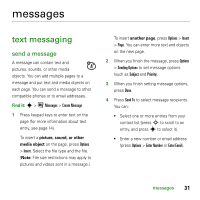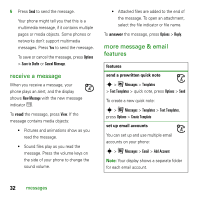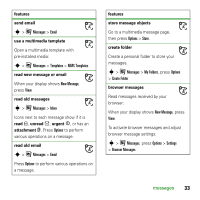Motorola E8 User Guide - Page 38
format memory card, see memory card properties, move or copy files between, the phone and memory card
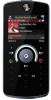 |
View all Motorola E8 manuals
Add to My Manuals
Save this manual to your list of manuals |
Page 38 highlights
To edit a file: Scroll to the file and press Options > Manage to copy, move, or rename it. Other options let you delete, send, or apply the file. You can't perform some operations on some copyrighted or pre-installed files. To copy files between your phone and a computer, you can use a cable connection (see following section) or a Bluetooth® connection (see page 40). format memory card You must format a new memory card in order to use the memory card with your phone. Caution: Formatting a memory card erases all files stored on the memory card. To format an installed memory card: Find it: s > Office Tools > File Manager 1 Press S to scroll to the memory card. 2 Press Options > Memory Card > Format. 3 Select Format to confirm that you want to format the memory card. see memory card properties To see memory card properties (such as name and available memory): Find it: s > Office Tools > File Manager 1 Press S to scroll to the memory card. 2 Press Options > Memory Card > Properties. move or copy files between the phone and memory card Caution: When you move a file to a new location, the file is deleted from its original location. Find it: s > Office Tools > File Manager 1 Scroll to the file you want to move or copy. 2 Press Options > Manage > Move or Copy. Note: The Move and Copy options do not appear if the file is copyright-protected. 3 Scroll to the destination location, then press Place. 36 connections