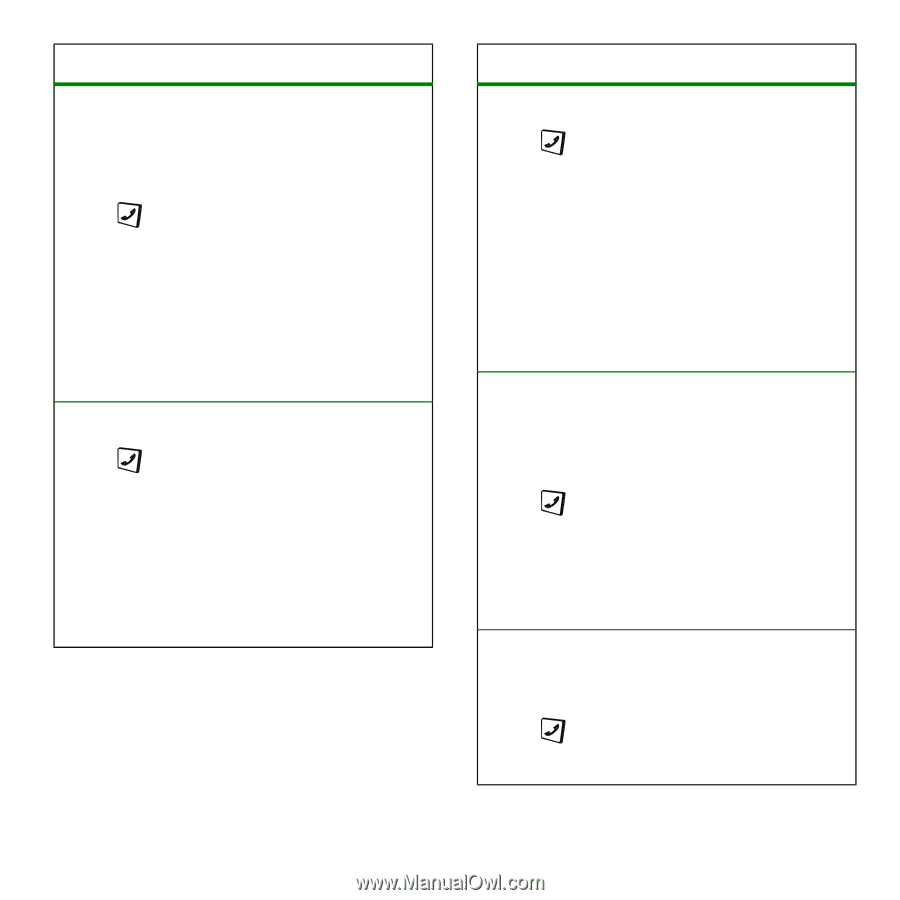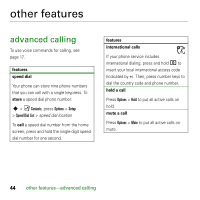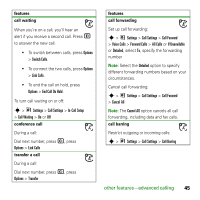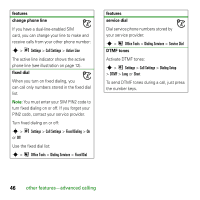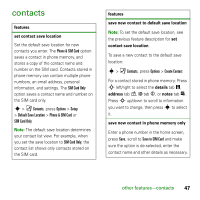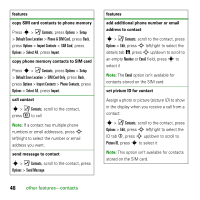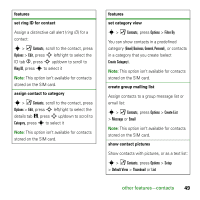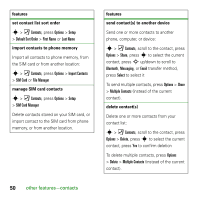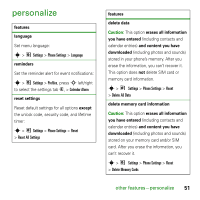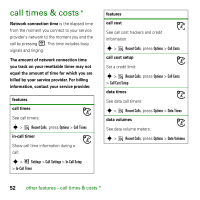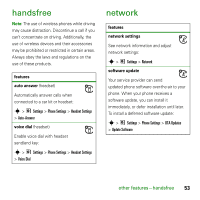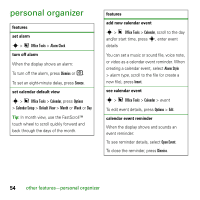Motorola E8 User Guide - Page 51
set ring ID for contact, assign contact to category, features, set category view
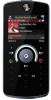 |
View all Motorola E8 manuals
Add to My Manuals
Save this manual to your list of manuals |
Page 51 highlights
features set ring ID for contact Assign a distinctive call alert (ring ID) for a contact: s > Contacts, scroll to the contact, press Options > Edit, press S left/right to select the ID tab Contacts, press Options > Filter By You can show contacts in a predefined category (Email,Business, General, Personal), or contacts in a category that you create (select Create Category). Note: This option isn't available for contacts stored on the SIM card. create group mailing list Assign contacts to a group message list or email list: s > Contacts, press Options > Create List > Message or Email Note: This option isn't available for contacts stored on the SIM card. show contact pictures Show contacts with pictures, or as a text list: s > Contacts, press Options > Setup > Default View > Thumbnail or List other features-contacts 49