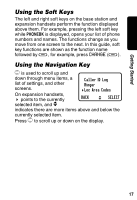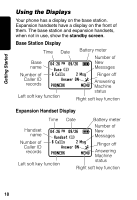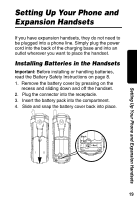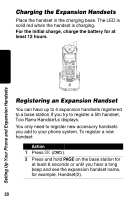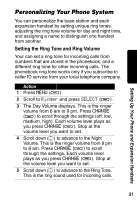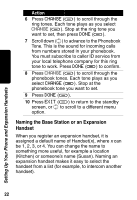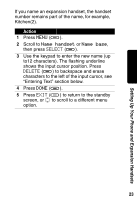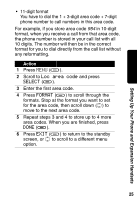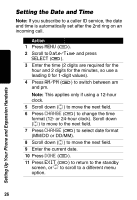Motorola MD 491R User Guide - Page 24
Naming the Base Station or an Expansion Handset, Setting Up Your Phone and Expansion Handsets
 |
UPC - 686533170016
View all Motorola MD 491R manuals
Add to My Manuals
Save this manual to your list of manuals |
Page 24 highlights
Setting Up Your Phone and Expansion Handsets Action 6 Press CHANGE (a) to scroll through the ring tones. Each tone plays as you select CHANGE (a). Stop at the ring tone you want to set, then press DONE (a). 7 Scroll down (c) to advance to the Phonebook Tone. This is the sound for incoming calls from numbers stored in your phonebook. You must subscribe to caller ID service from your local telephone company for this ring tone to work. Press DONE (a) to confirm. 8 Press CHANGE (a) to scroll through the phonebook tones. Each tone plays as you select CHANGE (a). Stop at the phonebook tone you want to set. 9 Press DONE (a). 10 Press EXIT (a) to return to the standby screen, or c to scroll to a different menu option. Naming the Base Station or an Expansion Handset When you register an expansion handset, it is assigned a default name of Handset(x), where x can be 1, 2, 3, or 4. You can change the name to something more useful, for example a location (Kitchen) or someone's name (Susan). Naming an expansion handset makes it easy to select the handset from a list (for example, to intercom another handset). 22