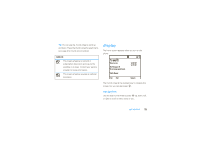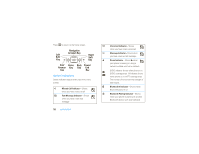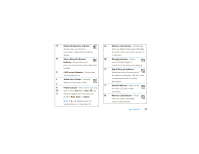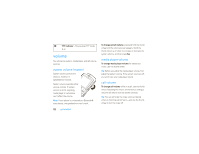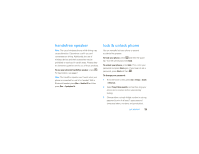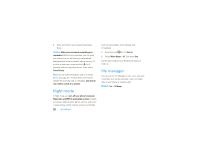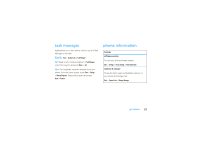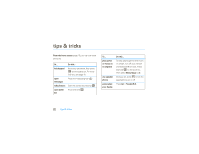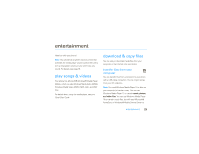Motorola MOTO Q 9c Sprint User Guide - Page 22
flight mode, file manager - hard reset
 |
View all Motorola MOTO Q 9c manuals
Add to My Manuals
Save this manual to your list of manuals |
Page 22 highlights
4 Enter and confirm your password and press Done. Caution: Make your password something you remember! Without your password, you can reset your phone, but you will lose your personalized settings and all content stored in phone memory. To perform a hard reset, press and hold s for 5 seconds while turning the phone on. Then select Continue Rebooting. Note: You can make emergency calls on a locked phone (see page 41). A locked phone still rings or vibrates for incoming calls or messages, and you do not need to unlock it to answer. flight mode In flight mode, you turn off your phone's network, Bluetooth, and WiFi (if applicable) services to safely access your address book, games, camera, and music in areas where cellular network access is prohibited 20 get started (such as during flights, when allowed, and in hospitals). 1 Press and hold X for the Quick List. 2 Select Wireless Manager > All. Then press Done. Use the same steps to turn Bluetooth and phone mode on. file manager You can use the File Manager to sort, view, copy, and move files, such as text, pictures, music, and video files, on your phone or memory card. Find it: Start > File Manager