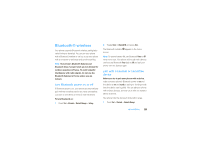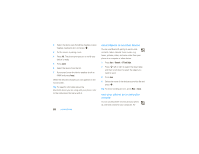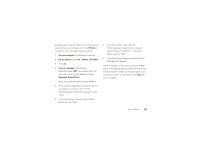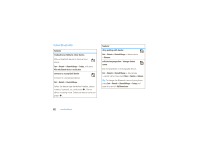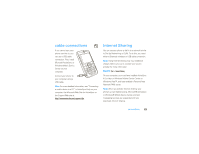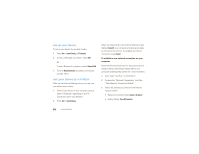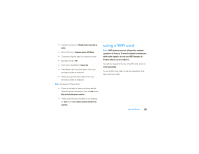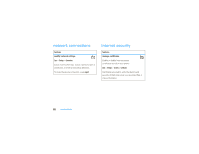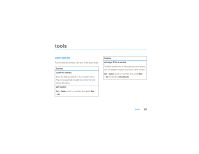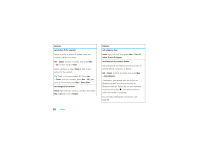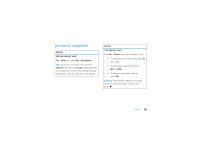Motorola MOTO Q 9c Sprint User Guide - Page 66
set up your device, use your device as a modem
 |
View all Motorola MOTO Q 9c manuals
Add to My Manuals
Save this manual to your list of manuals |
Page 66 highlights
set up your device To set up your device for use as a modem: 1 Press Start > Internet Sharing > PC Connection. 2 To use a USB cable connection, select USB. or To use a Bluetooth connection, select Bluetooth PAN. 3 Scroll to Network Connection and select your service provider name. use your device as a modem After you set Internet Sharing options, you can use your device as a modem: 1 Connect your device to your computer using a cable or Bluetooth, depending on the PC Connection option you selected. 2 Press Start > Internet Sharing. When the Status field on the Internet Sharing screen displays Connected, your computer and device are ready to connect to the internet. To establish an internet connection, press Connect. To establish a new network connection, on your computer: Note: Not all computers have the same procedure to setup of dial-up networking. Please refer to your computer operating help system for more information. 1 Click "Start" and then "Control Panel." 2 Double-click "Network Connections" and then "New Network Connection Wizard." 3 Follow the prompts to connect to the Internet using a modem: • Network Connection Type: Connect to the Internet • Getting Ready: Set up My Connection 64 connections