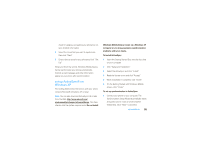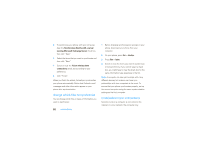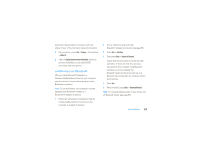Motorola MOTO Q 9c Sprint User Guide - Page 54
mark a folder for synchronization, features, view status of sent e-mail, receive e-mail, delete e-
 |
View all Motorola MOTO Q 9c manuals
Add to My Manuals
Save this manual to your list of manuals |
Page 54 highlights
features mark a folder for synchronization When you synchronize your e-mail account with your computer, the same Inbox folders that are in Outlook on your computer are created on your phone. Start > Messaging > (e-mail account), then press Menu > Folders > Menu > Show all Folders, and press Menu > Manage Folders Highlight each folder you want to synchronize and press Sync. After you select all folders, press Done. This opens the Manage Folders view, where the marked folders will be synchronized during the next sync session. Note: Make sure to mark your e-mail sent folder for synchronization, or you won't be able to view sent message status. 52 e-mail & messages features view status of sent e-mail Start > Messaging > (e-mail account) Menu > Folders > Outbox Messages in the Outbox have not been sent. To send a message, scroll to it and press Menu > Send/Receive. receive e-mail If your phone is set up to automatically check for new messages, your phone will show e when a new message arrives. Scroll to the message and select it to read it. delete e-mail From the Inbox, press Delete (left soft key). From an open message, press Menu > Delete.