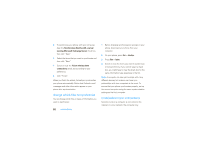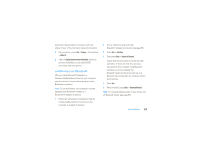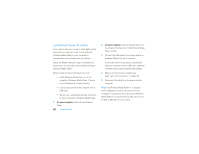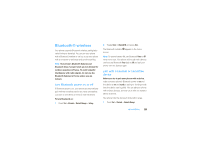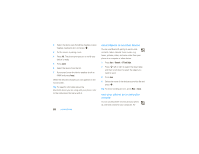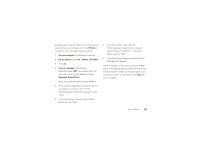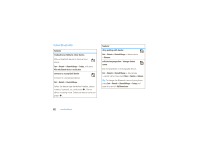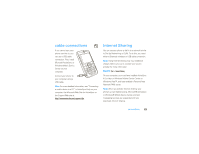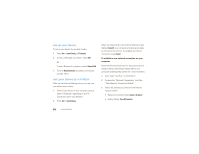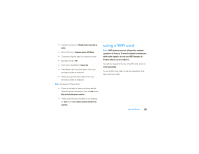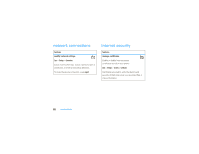Motorola MOTO Q 9c Sprint User Guide - Page 63
On your computer, On your phone, Bluetooth Setup Wizard - smartphone
 |
View all Motorola MOTO Q 9c manuals
Add to My Manuals
Save this manual to your list of manuals |
Page 63 highlights
example, want to watch a video on your computer and use your phone as a remote control? Use PC Remote to control when the video plays, stops, or pauses. 1 On your computer, turn Bluetooth power on. 2 On your phone, press Start > Bluetooth > BT PC Remote. 3 Press Add. 4 On your computer, right-click the Bluetooth indicator O in the system tray in the lower right corner of your display and select Bluetooth Setup Wizard. Note: Your computer might be a little different. 5 In the wizard, indicate that you know the service you want to use, and you want to find a Bluetooth device that provides the service. Click "Next." 6 In the next window, choose Human Interface Device and click "Next." 7 In the next window, make sure that "Show all devices" selected. Your computer should find your "SmartPhone." Select your phone, and click "Next." 8 If prompted, enter the device passkey (such as 0000) and click "Accept." When PC Remote is connected, your phone display shows a key map that tells you what your keys control on the computer. To determine which program on your computer to control, on your phone, press Menu and select a program. connections 61