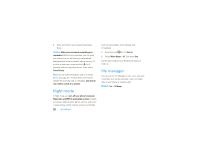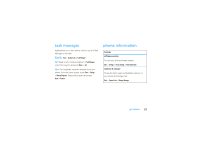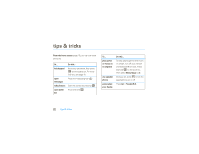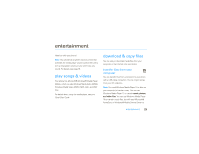Motorola MOTO Q 9c Sprint User Guide - Page 27
picture options - flash
 |
View all Motorola MOTO Q 9c manuals
Add to My Manuals
Save this manual to your list of manuals |
Page 27 highlights
After a pause, the camera opens in full screen. Press the left soft key to see the regular viewfinder: Pictures & Videos IMAGE AREA You can also see your stored pictures in the Pictures & Videos screen by pressing Start > Pictures & Videos. picture options When viewing picture thumbnails or video previews in the Pictures & Videos gallery, to see picture options, press Menu: Thumbnails 877 1.0x Menu Tip: In either full screen or regular view, press Menu to adjust picture settings, such as Mode, Brightness, Resolution, Zoom, White Balance, and Flash or switch to the video camera. 2 Aim the camera lens at the photo subject. 3 To take a picture, press s. Your phone saves the picture and shows it in the viewfinder. option Send via Bluetooth Send a photo via Bluetooth wireless. Send Send a photo with e-mail or picture messaging. Save to Contact Assign the photo to a contact. Delete Highlight a photo and then delete it. Edit Edit a picture. Play Slide Show Play a slide show of all of your photos. entertainment 25