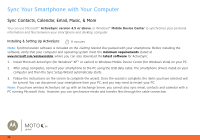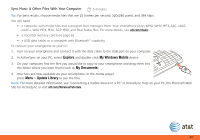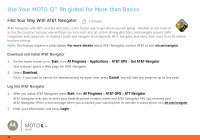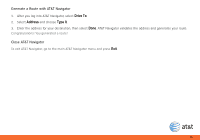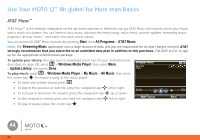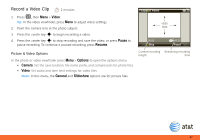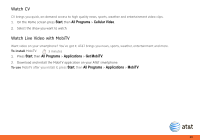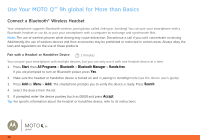Motorola MOTO Q9h global Quick Start Guide - Page 27
Record a Video Clip, Video, Pause, Resume, Options, Camera, General, Slideshow
 |
View all Motorola MOTO Q9h global manuals
Add to My Manuals
Save this manual to your list of manuals |
Page 27 highlights
Record a Video Clip 2 minutes 1. Press e, then Menu > Video. Tip: In the video viewfinder, press Menu to adjust video settings. 2. Point the camera lens at the photo subject. 3. Press the center key s to begin recording a video. 4. Press the center key s to stop recording and save the video, or press Pause to pause recording. To continue a paused recording, press Resume. Pictures & Videos VIDEO AREA 00:05 Stop 43:20 Pause Picture & Video Options In the photo or video viewfinder press Menu > Options to open the options menu: • Camera: Set the save location, file name prefix, and compression for photo files. • Video: Set audio and time limit settings for video files. Note: In this menu, the General and Slideshow options are for picture files. Current recording length Remaining recording time 27