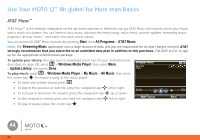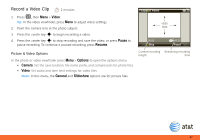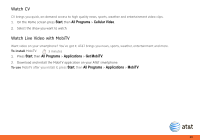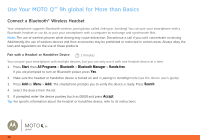Motorola MOTO Q9h global Quick Start Guide - Page 31
Store & Call Contacts, Start, All Programs, Contacts, Outlook Contact, Insert Pause, Insert Wait - manual
 |
View all Motorola MOTO Q9h global manuals
Add to My Manuals
Save this manual to your list of manuals |
Page 31 highlights
Store & Call Contacts Store a Phone Number 4 minutes 1. Press Start, then All Programs > Contacts and press New 2. Choose whether the contact will be stored on your smartphone (Outlook Contact) or on your SIM card. Contacts on the SIM card can only include a name and number. 3. Enter information for the contact. Tip: While you are entering the number, you can tell your smartphone to pause and then dial more digits (such as a voicemail password or PIN). Press Menu > Insert Pause to insert a 2-second pause (shows as a p) or press Menu > Insert Wait to tell your smartphone to wait for you to press the center key s before dialing the remaining digits (shows as a w). Insert Wait does not work for contacts stored on your SIM card. Tip: If you get a call from someone who isn't in your list of contacts, you can create a contact from Call History. Just highlight the call and press Save. To load the contacts from your last phone, just insert the SIM card from your last phone (see page 5). Your MOTO Q™ 9h global reads any contacts your last phone stored on the SIM. If there aren't any contacts on your SIM, check your old phone's manual to see if you can copy its contacts to the SIM or to Microsoft® Outlook on your computer. To load Microsoft Outlook contacts from your computer, see page 22. Call a Stored Number 1 minute 1. Press Start, then All Programs > Contacts 2. Scroll to the number. 3. Press N to call the contact's default number, or select the contact to see the other numbers. 31