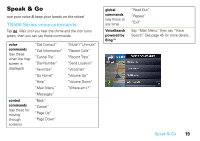Motorola MOTONAV TN700 User Manual - Page 19
Aerial View, Nearby POIs, Dashboard, Traffic, Latitude/Longitude, Current Location, GPS signal
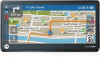 |
View all Motorola MOTONAV TN700 manuals
Add to My Manuals
Save this manual to your list of manuals |
Page 19 highlights
• Aerial View-Shows a 2D map for the overview of your area. The center of the map is your current position. • Nearby POIs-Lists the points of interest near your current location along with their direction and distances from you. Tap to see more details, to set them as favorites, or use one as a destination. • Dashboard-Shows Heading, Speed, Altitude, Latitude/Longitude, Current Location, GPS signal status, and more. • Traffic-Shows traffic information relevant to your area. You can accept suggested detours. left panel-in a route When you are in a route, the bar on the left shows your trip progress with the estimated remaining time to the destination. Tap the trip progress bar to see more information about your current location and route. Tap the bar again to close the panel. Progress bar with estimated time till final destination set it up 17