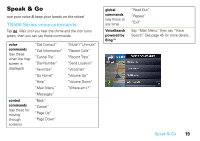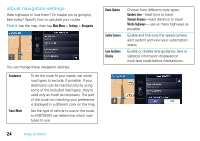Motorola MOTONAV TN700 User Manual - Page 25
add waypoints to your route, New Route, Waypoint
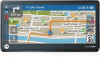 |
View all Motorola MOTONAV TN700 manuals
Add to My Manuals
Save this manual to your list of manuals |
Page 25 highlights
New Route to cancel the old route and use the new one instead. 3 When a small map appears showing the new location, tap Go! add waypoints to your route Add stopping points along your route. 1 First, create a route. See page 21 for details. 2 Enter a new location using the same steps. The new location will be a waypoint in your original route. 4 Tap Waypoint to add the new location as a waypoint in your current route. Tip: Don't want to stop after all? To delete a waypoint from your route, open the left panel until you see the waypoints. Tap Edit, then tap the red button next to the waypoint you want to delete. Then, tap Done. map a route 23

23
map a route
New Route
to cancel the old route and use the new one
instead.
add waypoints to your route
Add stopping points along your route.
1
First, create a route. See page 21 for details.
2
Enter a new location using the same steps. The new
location will be a waypoint in your original route.
3
When a small map appears showing the new location,
tap
Go!
4
Tap
Waypoint
to add the new location as a waypoint in
your current route.
Tip:
Don’t want to stop after all? To delete a waypoint
from your route, open the left panel until you see the
waypoints. Tap
Edit
, then tap the red button next to the
waypoint you want to delete. Then, tap
Done
.