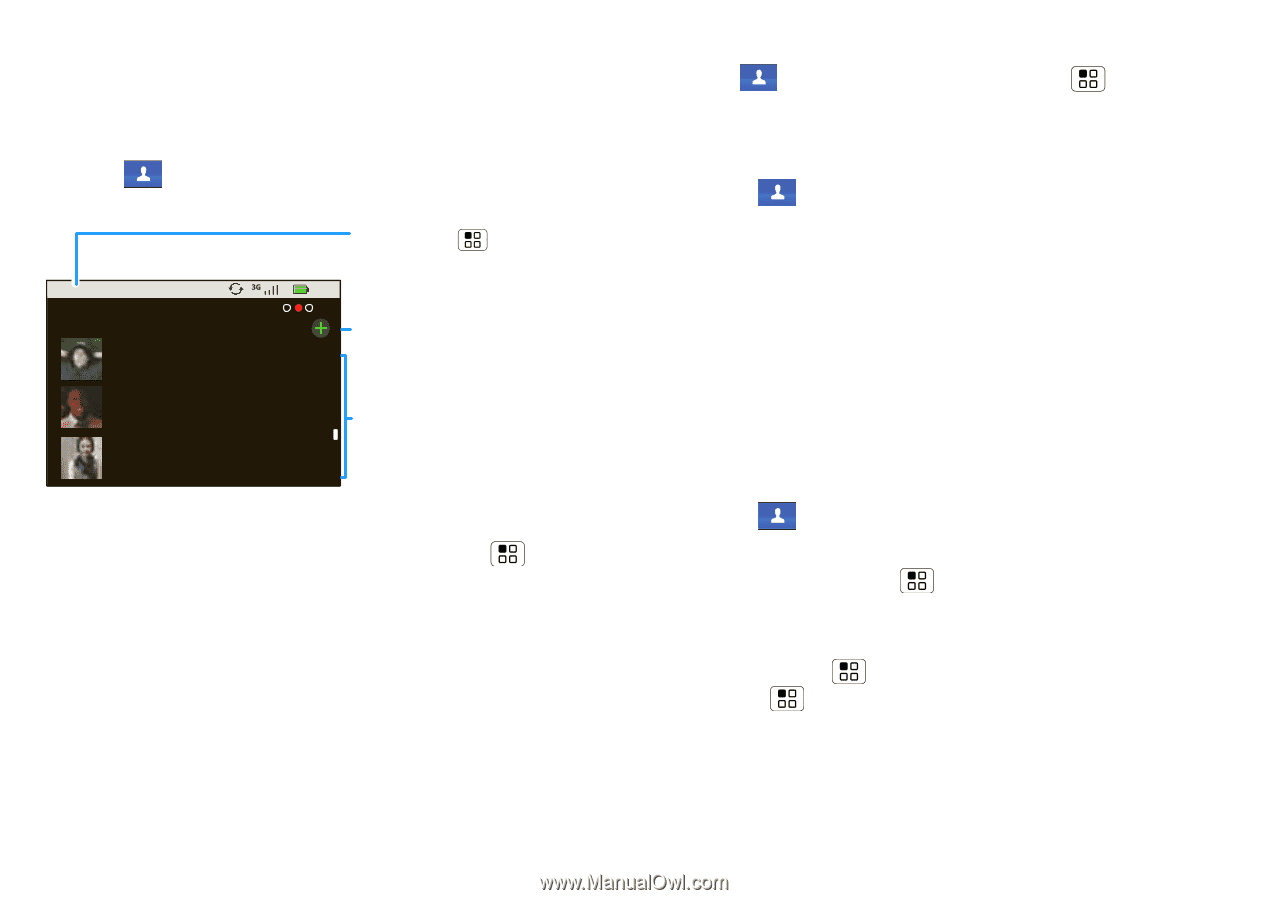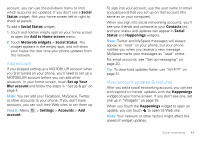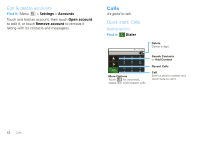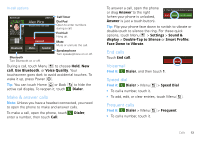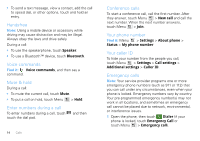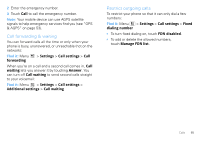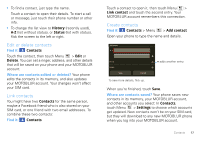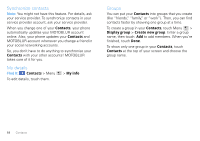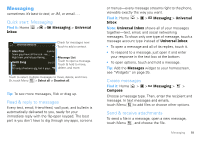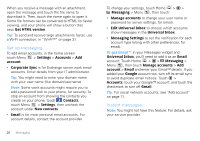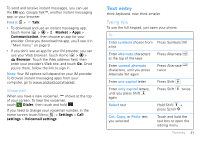Motorola MOTOROLA FLIPOUT User Guide - Page 18
Contacts, Quick start: Contacts, Import contacts from your SIM, Call, text, or email contacts - sim card
 |
View all Motorola MOTOROLA FLIPOUT manuals
Add to My Manuals
Save this manual to your list of manuals |
Page 18 highlights
Contacts contacts like you've never had before Quick start: Contacts Find it: Contacts Contacts A-Z Contacts: All contacts Alex Pico Dan Smith Kate Shunney Group Touch Menu to choose which group to show (like 8:52 All, Favorites, or Facebook). Touch to add a contact. Contacts List Touch to view contact information. Touch & hold to send email, delete, and more Tip: To search the list, touch and hold Menu > Search, then type a name. When you flick or drag this list, a scroll bar appears on the right. Drag the scroll bar to move the list faster. Import contacts from your SIM Note: You might have already done this during "Set up & go" on page 4. 16 Contacts If you need to import the contacts from your SIM card, touch Contacts, then touch Menu > Settings > Manage SIM card. Call, text, or email contacts Find it: Contacts For View contact, Send email, Delete contact, touch and hold the contact. View & use contacts With a MOTOROLA FLIPOUT with MOTOBLUR, you'll know what everybody's up to and when. Every time you pick up a call, check a message, or look up a friend's contact info, sure, you'll see their name and number, but you'll see their social network status and smiling face, too. Find it: Contacts • To filter the contacts by group (All, Facebook, and so on) touch Menu > Display group. Tip: To change which account provides the pictures for your Contacts, from the home screen touch Menu > Settings > Accounts > Menu > Picture source.