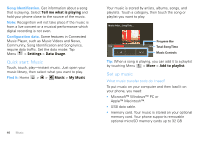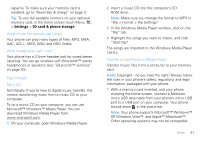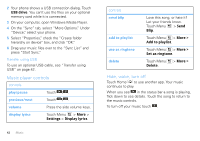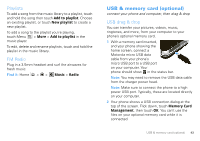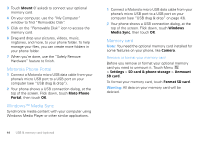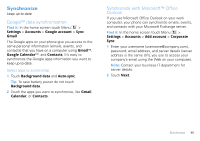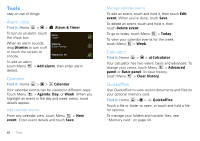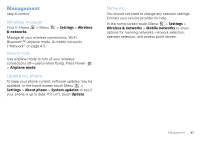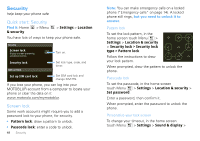Motorola MOTOROLA FLIPOUT User Guide - Page 47
Synchronize, Google™ data synchronization, Synchronize with Microsoft™ Office Outlook, Outlook
 |
View all Motorola MOTOROLA FLIPOUT manuals
Add to My Manuals
Save this manual to your list of manuals |
Page 47 highlights
Synchronize keep up-to-date Google™ data synchronization Find it: In the home screen touch Menu > Settings > Accounts > Google account > Sync Gmail The Google apps on your phone give you access to the same personal information (emails, events, and contacts) that you have on a computer using Gmail™, Google Calendar™, and Contacts, It's easy to synchronize the Google apps information you want to keep up-to-date. Select apps to synchronize 1 Touch Background data and Auto-sync. Tip: To save battery power do not touch Background data. 2 Touch the apps you want to synchronize, like Gmail, Calendar, or Contacts. Synchronize with Microsoft™ Office Outlook If you use Microsoft Office Outlook on your work computer, your phone can synchronize emails, events, and contacts with your Microsoft Exchange server. Find it: In the home screen touch Menu > Settings > Accounts > Add account > Corporate Sync 1 Enter your username ([email protected]), password, email address, and server details (server address is the same URL you use to access your company's email using the Web on your computer). Note: Contact your business IT department for server details. 2 Touch Next. Synchronize 45