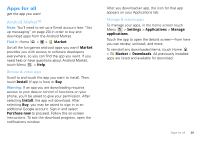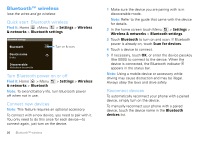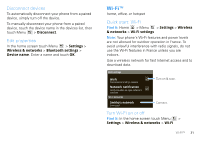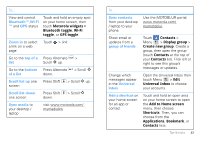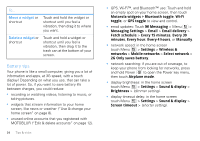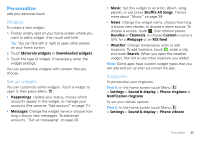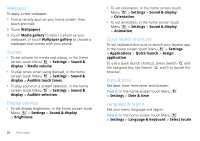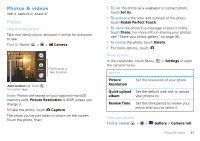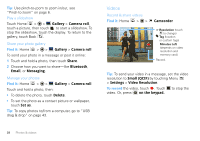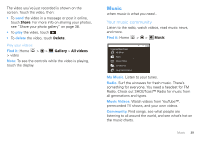Motorola MOTOROLA FLIPOUT User Guide - Page 36
Battery tips, Messaging Settings
 |
View all Motorola MOTOROLA FLIPOUT manuals
Add to My Manuals
Save this manual to your list of manuals |
Page 36 highlights
To... Move a widget or shortcut Touch and hold the widget or shortcut until you feel a vibration, then drag it to where you want. Delete a widget or shortcut Touch and hold a widget or shortcut until you feel a vibration, then drag it to the trash can at the bottom of your screen. Battery tips Your phone is like a small computer, giving you a lot of information and apps, at 3G speed, with a touch display! Depending on what you use, that can take a lot of power. So, if you want to save battery life between charges, you could reduce: • recording or watching videos, listening to music, or taking pictures. • widgets that stream information to your home screen, like news or weather ("Use & change your home screen" on page 8). • unused online accounts that you registered with MOTOBLUR ("Edit & delete accounts" on page 12). 34 Tips & tricks • GPS, Wi-Fi™, and Bluetooth™ use: Touch and hold an empty spot on your home screen, then touch Motorola widgets > Bluetooth toggle, Wi-Fi toggle, or GPS toggle to view and control. • email updates: Touch Messaging > Menu > Messaging Settings > Email > Email delivery > Fetch schedule > Every 15 minutes, Every 30 minutes, Every hour, Every 4 hours, or Manually. • network speed: in the home screen touch Menu > Settings > Wireless & networks > Mobile networks > Select network > 2G Only saves battery. • network searching: if you are out of coverage, to keep your phone from looking for networks, press and hold Power to open the Power key menu, then touch Airplane mode. • display brightness: in the home screen touch Menu > Settings > Sound & display > Brightness > (dimmer setting). • display timeout delay: in the home screen touch Menu > Settings > Sound & display > Screen timeout > (shorter setting).