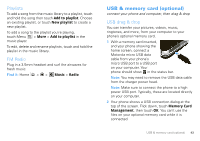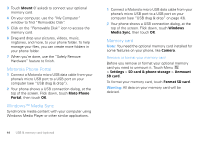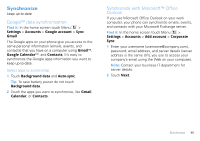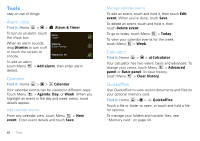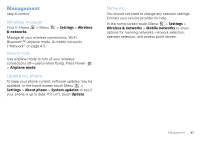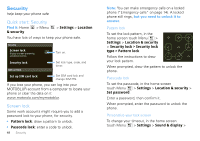Motorola MOTOROLA FLIPOUT User Guide - Page 50
Security, Quick start: Security, Screen lock
 |
View all Motorola MOTOROLA FLIPOUT manuals
Add to My Manuals
Save this manual to your list of manuals |
Page 50 highlights
Security help keep your phone safe Quick start: Security Find it: Home & security > Menu > Settings > Location You have lots of ways to keep your phone safe. Security Screen lock Display a screen preventing accidental touches Turn on. Security lock SIM card lock Set lock type, code, and timer. Set up SIM card lock Set SIM card lock and change SIM PIN. If you dlose your phone, you can log into your MOTOBLUR account from a computer to locate your phone or clear the data on it: www.motorola.com/mymotoblur. Screen lock Some work accounts might require you to add a password lock to your phone, for security. • Pattern lock: draw a pattern to unlock. • Passcode lock: enter a code to unlock. 48 Security Note: You can make emergency calls on a locked phone ("Emergency calls" on page 14). A locked phone still rings, but you need to unlock it to answer. Pattern lock To set the lock pattern, in the home screen touch Menu > Settings > Location & security > Security lock > Security lock type > Pattern lock Follow the instructions to draw your lock pattern. When prompted, draw the pattern to unlock the phone. Passcode lock To set the passcode, in the home screen touch Menu > Settings > Location & security > Set password. Enter a password, then confirm it. When prompted, enter the password to unlock the phone. Personalize your lock screen To change your timeout, in the home screen touch Menu > Settings > Sound & display >