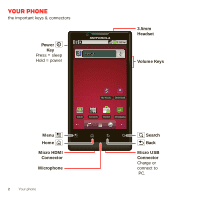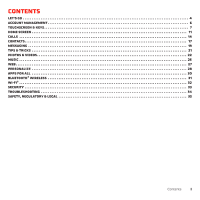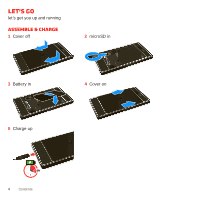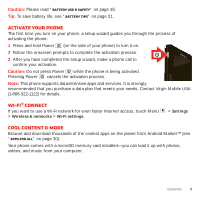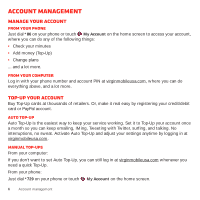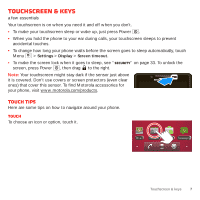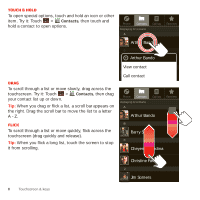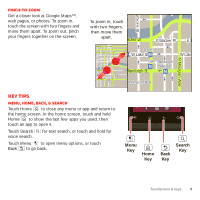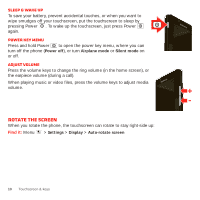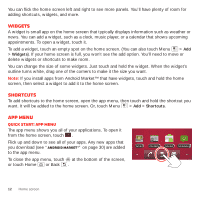Motorola MOTOROLA Triumph Virgin Getting Started Guide - Page 9
Touchscreen & keys - accessories
 |
View all Motorola MOTOROLA Triumph manuals
Add to My Manuals
Save this manual to your list of manuals |
Page 9 highlights
Touchscreen & keys a few essentials Your touchscreen is on when you need it and off when you don't. • To make your touchscreen sleep or wake up, just press Power . • When you hold the phone to your ear during calls, your touchscreen sleeps to prevent accidental touches. • To change how long your phone waits before the screen goes to sleep automatically, touch Menu > Settings > Display > Screen timeout. • To make the screen lock when it goes to sleep, see "Security" on page 33. To unlock the screen, press Power , then drag to the right. Note: Your touchscreen might stay dark if the sensor just above it is covered. Don't use covers or screen protectors (even clear ones) that cover this sensor. To find Motorola accessories for your phone, visit www.motorola.com/products. Touch tips Here are some tips on how to navigate around your phone. Touch To choose an icon or option, touch it. Email Contacts Market Messaging Touchscreen & keys 7