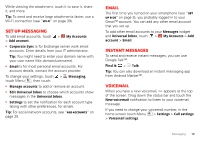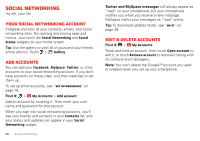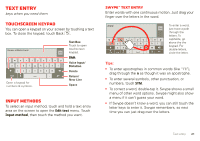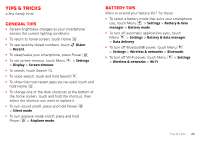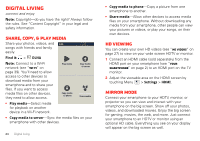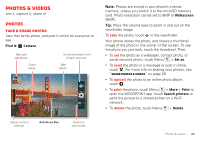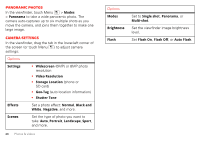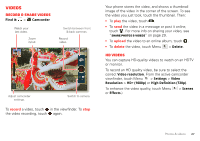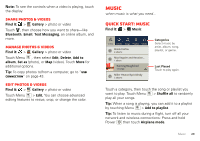Motorola MOTXT875 Verizon User Guide - Page 26
Digital living
 |
View all Motorola MOTXT875 manuals
Add to My Manuals
Save this manual to your list of manuals |
Page 26 highlights
Digital living connect and enjoy Note: Copyright-do you have the right? Always follow the rules. See "Content Copyright" in your legal and safety information. Share, copy, & play media Share your photos, videos, and DLNA songs with friends and family easily. Find it: > DLNA Note: Connect to a Wi-Fi network (see "Wi-Fi" on page 39). You'll need to allow access to other devices to download media from your smartphone and to share your files. If you want to access media files on other devices, they need to allow access. Play media Copy media to server Copy media to phone Share media • Play media-Select media for playback on another device in a Wi-Fi network. • Copy media to server-Sync the media files on your smartphone with other devices. 24 Digital living • Copy media to phone-Copy a picture from one smartphone to another. • Share media-Allow other devices to access media files on your smartphone. Without downloading any media from your smartphone, other people can view your pictures or videos, or play your songs, on their own devices. HD viewing You can create your own HD videos (see "HD videos" on page 27) to view on your wide screen HDTV or monitor. 1 Connect an HDMI cable (sold separately) from the HDMI port on your smartphone (see "Your smartphone" on page 2) to an HDMI port on the TV monitor. 2 Adjust the viewable area on the HDMI screen by touching Menu > Settings > HDMI. Mirror mode Connect your smartphone to your HDTV, monitor, or projector so you can view and interact with your smartphone on the big screen. Show off your photos, videos, and downloaded movies. Enjoy the big screen for gaming, movies, the web, and more. Just connect your smartphone to an HDTV or monitor using an optional HD cable. Everything you see on your display will appear on the big screen as well.