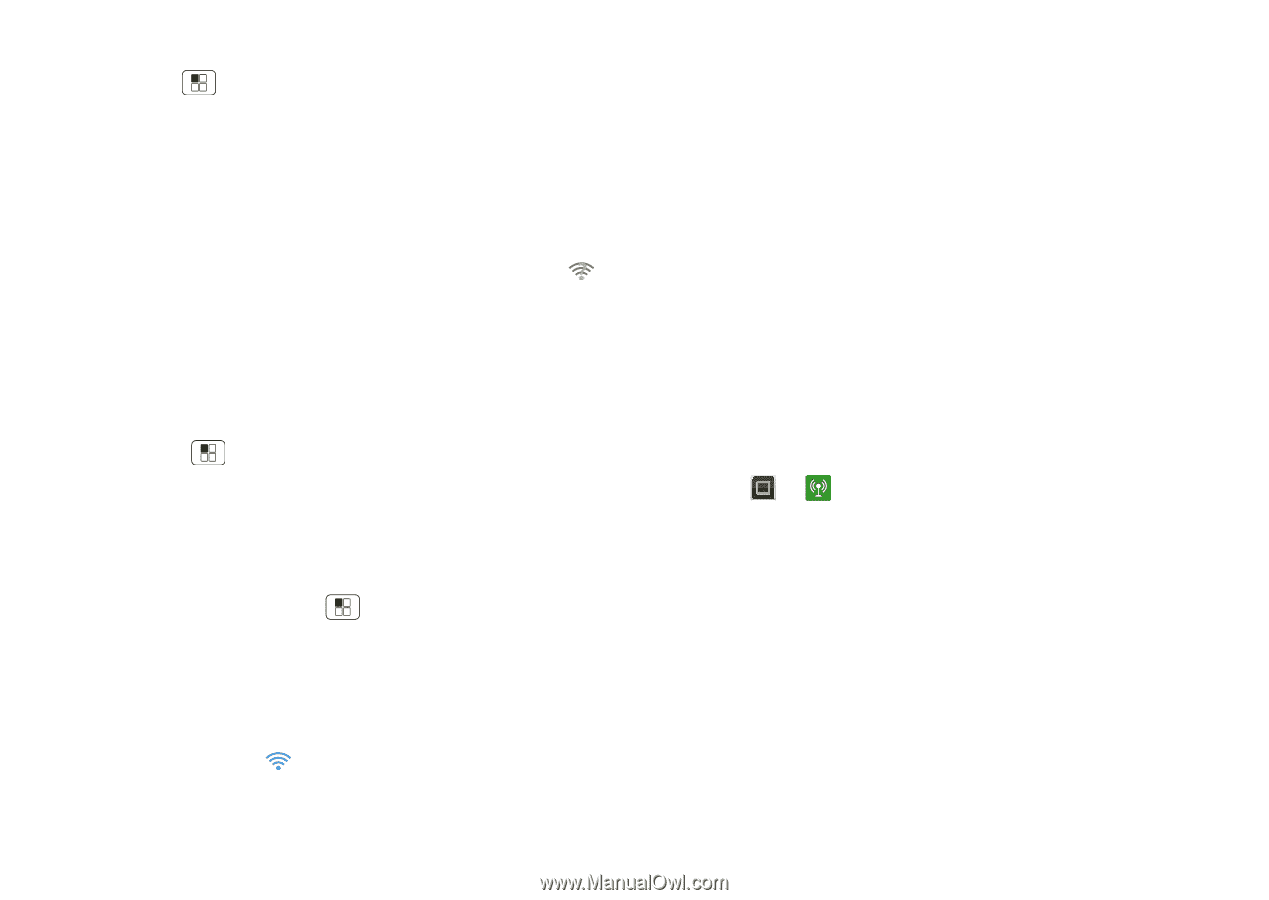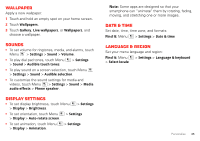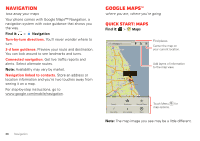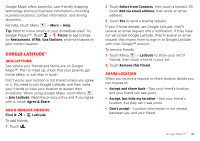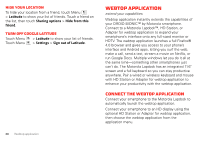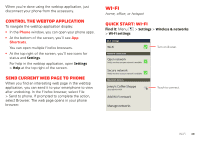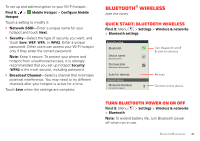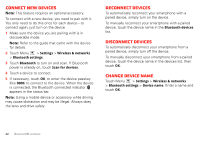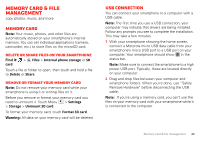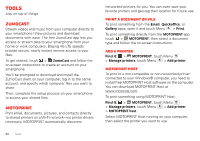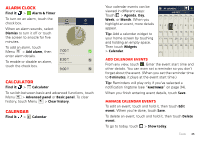Motorola MOTXT875 Verizon User Guide - Page 42
Turn Wi-Fi on or off, Wi-Fi search & connect, Wi-Fi hotspot
 |
View all Motorola MOTXT875 manuals
Add to My Manuals
Save this manual to your list of manuals |
Page 42 highlights
Turn Wi-Fi on or off Find it: Menu > Wi-Fi > Settings > Wireless & networks Note: To extend battery life, turn off Wi-Fi power when not in use. Wi-Fi search & connect When Wi-Fi is turned on, the Wi-Fi in range indicator appears in the status bar when a network is available. Drag down the status bar and touch the Wi-Fi networks available notification to select and connect to a network. To search for a network when Wi-Fi is turned off: 1 Touch Menu > Settings > Wireless & networks > Wi-Fi settings. 2 Touch Wi-Fi to turn on and scan. Your smartphone lists the networks it finds within range. Tip: To see your smartphone's MAC address or other Wi-Fi details, touch Menu > Advanced. 3 Touch a network to connect. 4 If necessary, enter Network SSID, Security, and Wireless password, and touch Connect. When your smartphone is connected to the network, the Wi-Fi connected indicator appears in the status bar. 40 Wi-Fi Tip: When you are in range and Wi-Fi power is on, you will automatically reconnect to available networks you've connected to before. Wi-Fi hotspot Caution: This application will significantly impact battery life. You may want to run this application with the charger connected. Note: You need to subscribe to Wi-Fi hotspot service to use this feature. Contact your service provider. Set up your smartphone as a Wi-Fi hotspot to provide portable, convenient internet access to other Wi-Fi enabled devices. Activate hotspot Find it: > Mobile Hotspot > Mobile Hotspot When your Wi-Fi hotspot is active, other Wi-Fi enabled devices can connect by entering your hotspot's SSID, selecting a Security type, and entering the correct Wireless password, Setup Note: Risks can be associated with connecting to the public internet. It is highly recommended that you take steps to protect your smartphone from unauthorized access.