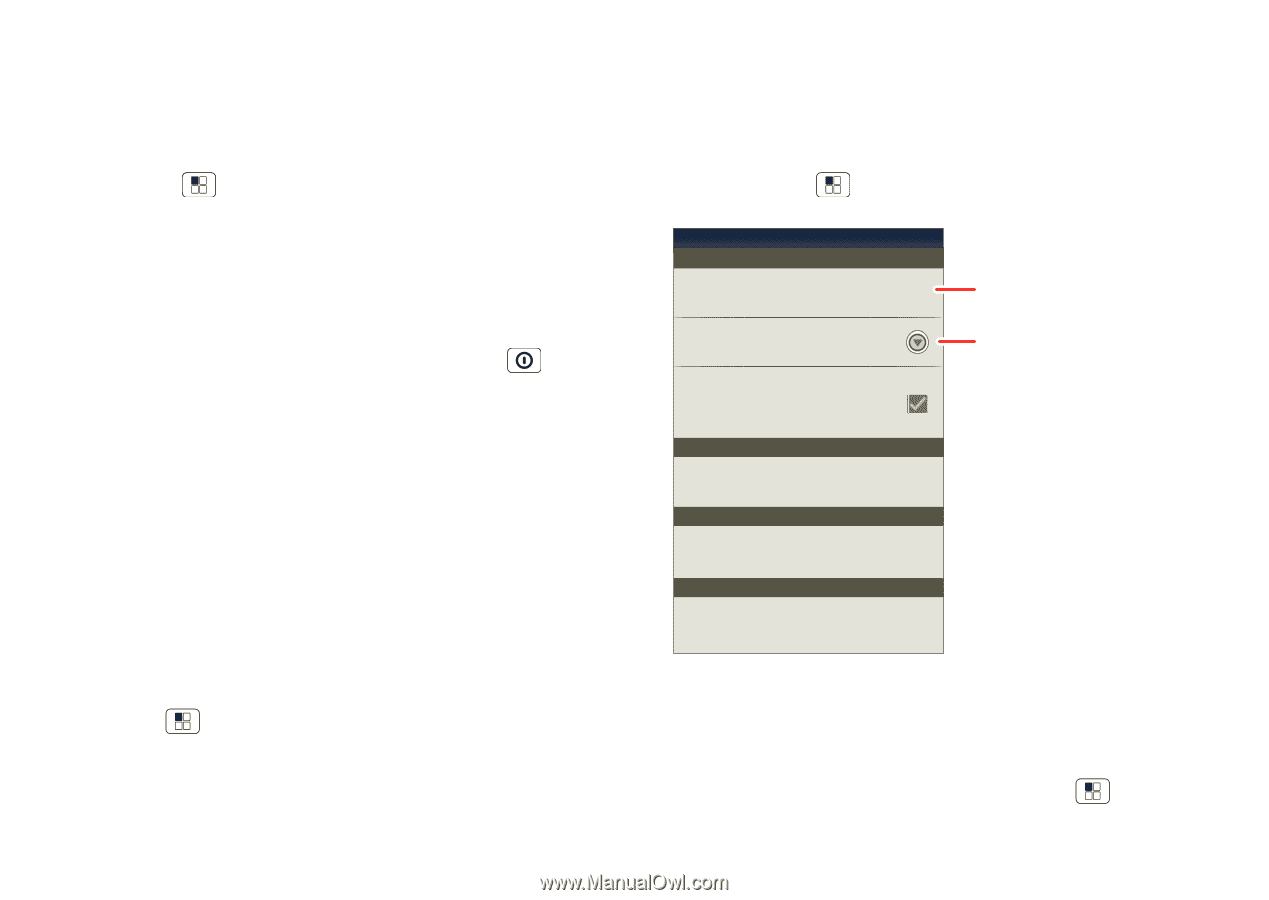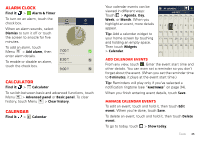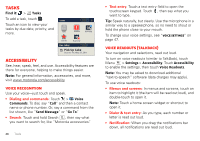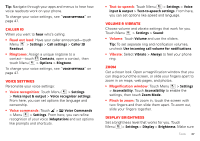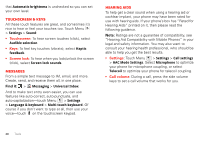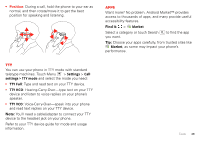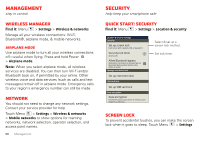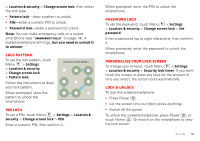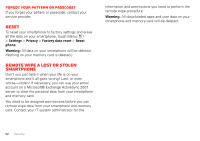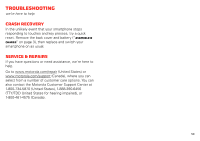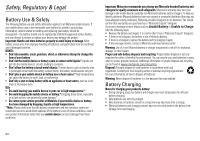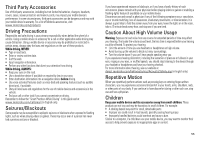Motorola MOTXT875 Verizon User Guide - Page 52
Management, Security
 |
View all Motorola MOTXT875 manuals
Add to My Manuals
Save this manual to your list of manuals |
Page 52 highlights
Management stay in control Wireless manager Find it: Menu > Settings > Wireless & networks Manage all your wireless connections: Wi-Fi, Bluetooth®, airplane mode, & mobile networks. Airplane mode Use airplane mode to turn all your wireless connections off-useful when flying. Press and hold Power > Airplane mode. Note: When you select airplane mode, all wireless services are disabled. You can then turn Wi-Fi and/or Bluetooth back on, if permitted by your airline. Other wireless voice and data services (such as calls and text messages) remain off in airplane mode. Emergency calls to your region's emergency number can still be made. Network You should not need to change any network settings. Contact your service provider for help. Touch Menu > Settings > Wireless & networks > Mobile networks to show options for roaming networks, network selection, operator selection, and access point names. 50 Management Security help keep your smartphone safe Quick start: Security Find it: Menu > Settings > Location & security Location & security settings Security Set up screen lock Lock screen with a pattern, PIN, or password Security lock timer 20 minutes Allow Bluetooth bypass Allow Voice Commands to be launched via Bluetooth Multi-Function button while device is locked Manage restriction lock Set up restriction lock SIM card lock Set up SIM card lock Data encryption Data encryption Protect the data on your phone or memory card. Requires screen lock. Select & set up a screen lock method. Set lock timer. Screen lock To prevent accidental touches, you can make the screen lock when it goes to sleep. Touch Menu > Settings