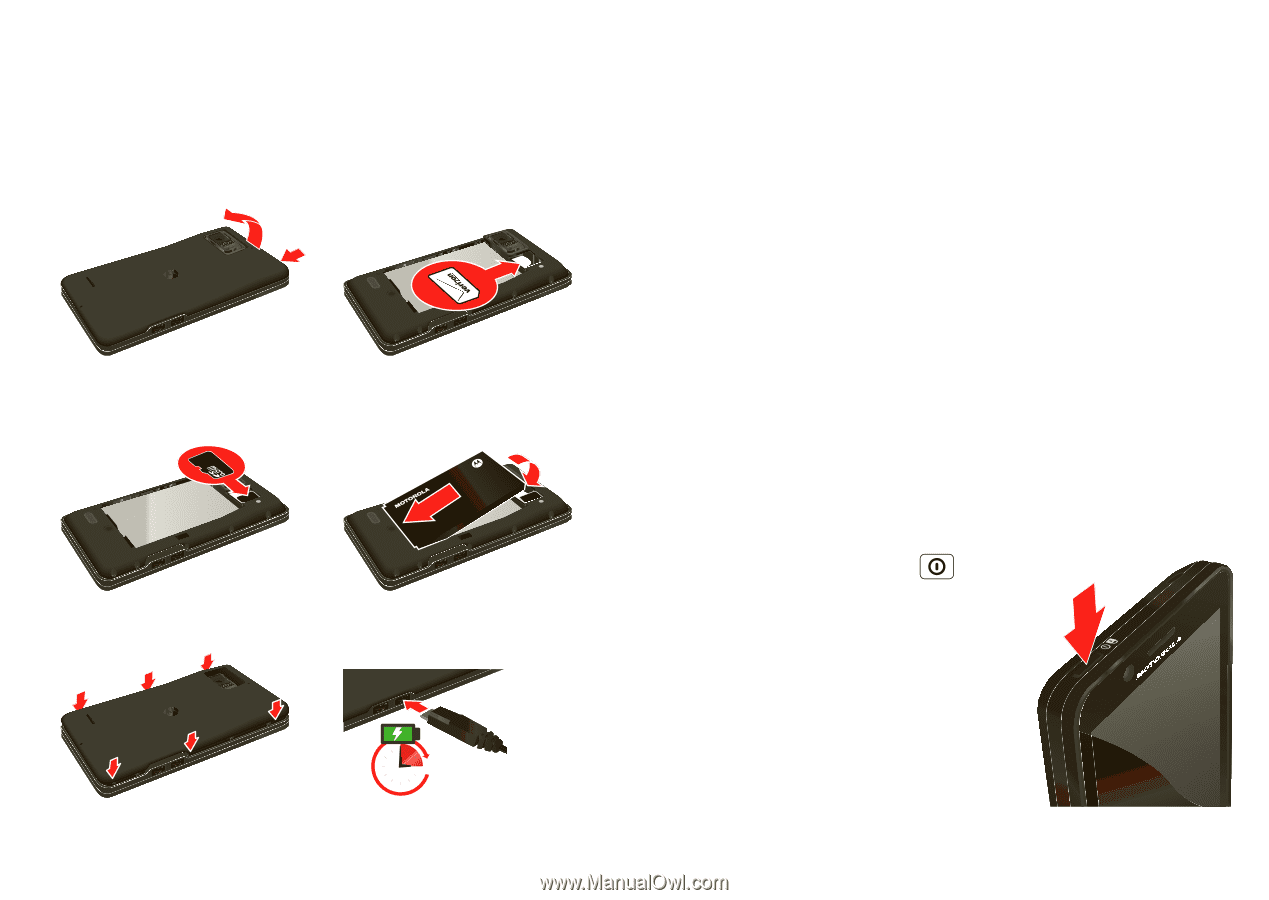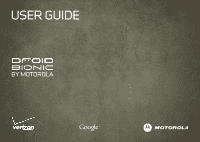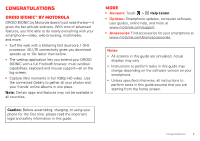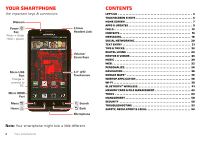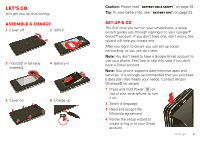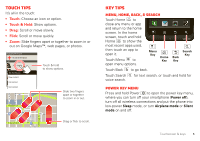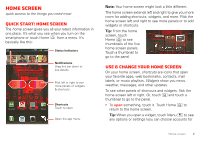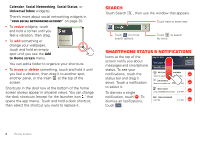Motorola MOTXT875 Verizon User Guide - Page 5
Let's go - battery
 |
View all Motorola MOTXT875 manuals
Add to My Manuals
Save this manual to your list of manuals |
Page 5 highlights
Let's go let's get you up and running Assemble & charge 1 Cover off 2 SIM in 3 microSD in (already inserted) 4 Battery in 5 Cover on 6 Charge up 3H Caution: Please read "Battery Use & Safety" on page 54. Tip: To save battery life, see "Battery tips" on page 23. Set up & go The first time you turn on your smartphone, a setup wizard guides you through signing in to your Google™ Gmail™ account. If you don't have one, don't worry, the wizard will help you create one. After you log in to Gmail, you can set up social networking, or you can do it later. Note: You don't need to have a Google Gmail account to use your phone. Feel free to skip this step if you don't have a Gmail account. Note: Your phone supports data-intensive apps and services. It is strongly recommended that you purchase a data plan that meets your needs. Contact Verizon Wireless® for details. 1 Press and hold Power on top of your smartphone to turn it on. 2 Select a language. 3 Read and accept the Motorola agreement. 4 Follow the setup wizard to create or log in to your Gmail account. Let's go 3