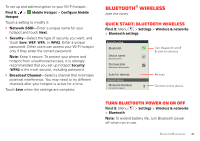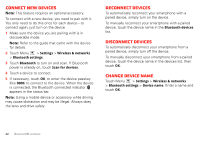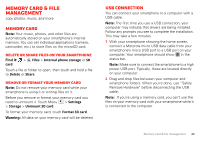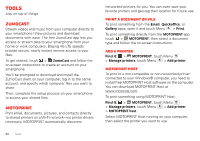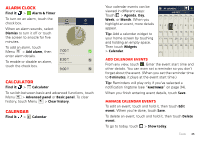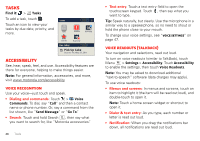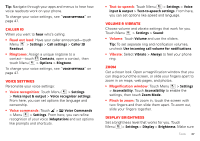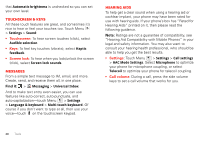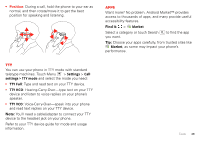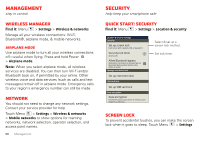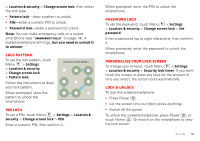Motorola MOTXT875 Verizon User Guide - Page 48
Tasks, Accessibility
 |
View all Motorola MOTXT875 manuals
Add to My Manuals
Save this manual to your list of manuals |
Page 48 highlights
Tasks Find it: > Tasks To add a task, touch . Tasks Touch an icon to view your tasks by due date, priority, and more. Tasks Overdue Due today Starred By priority Due today Pick Up Cake Due on: Fri, May 27, 2011 Accessibility See, hear, speak, feel, and use. Accessibility features are there for everyone, helping to make things easier. Note: For general information, accessories, and more, visit www.motorola.com/accessibility Voice recognition Use your voice-just touch and speak. • Dialing and commands: Touch > Voice Commands. To dial, say "Call" and then a contact name or phone number. Or, say a command from the list shown, like "Send Message" or "Go To". • Search: Touch and hold Search , then say what you want to search for, like "Motorola accessories". 46 Tools • Text entry: Touch a text entry field to open the touchscreen keypad. Touch , then say what you want to type. Tip: Speak naturally, but clearly. Use the microphone in a similar way to a speakerphone, so no need to shout or hold the phone close to your mouth. To change your voice settings, see "Voice settings" on page 47. Voice readouts (TalkBack) Your navigation and selections, read out loud. To turn on voice readouts (similar to TalkBack), touch Menu > Settings > Accessibility. Touch Accessibility to enable the settings, then touch Voice Readouts. Note: You may be asked to download additional "text-to-speech" software (data charges may apply). To use voice readouts: • Menus and screens: In menus and screens, touch an item to highlight it (the item will be read out loud), and double-touch to open it. Note: Touch a home screen widget or shortcut to open it. • Dialer & text entry: As you type, each number or letter is read out loud. • Notification: When you drag the notifications bar down, all notifications are read out loud.