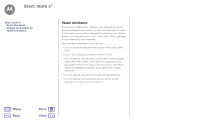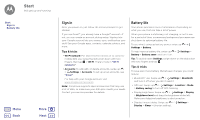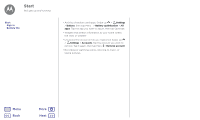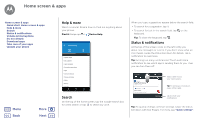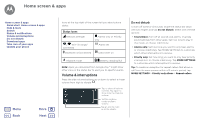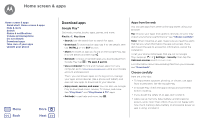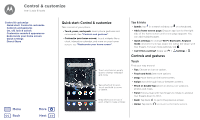Motorola Moto X4 Android One User Guide - Page 10
Volume & interruptions
 |
View all Motorola Moto X4 manuals
Add to My Manuals
Save this manual to your list of manuals |
Page 10 highlights
Home screen & apps Home screen & apps Quick start: Home screen & apps Help & more Search Status & notifications Volume & interruptions Do not disturb Download apps Take care of your apps Update your phone Menu Back More Next Icons at the top right of the screen tell you about phone status: Status Icons Network strength Alarms only or Priority only / Wi-Fi in range/ connected Alarm set Bluetooth on/connected Data Saver on Airplane mode / Battery charging/full Note: Apps you download from Google Play™ might show other icons in the status bar to alert you to specific events. Volume & interruptions Press the side volume buttons up or down to select a ringer volume from high to vibrate . . Tap to show all volume 5LQJ controls. Tap again to show only the ringtone 0HGLD volume. $ODUP Set the ringtone, media or alarm volume. Tap an icon to mute or set to vibrate. Do not disturb To turn off some or all sounds, swipe the status bar down with two fingers and tap Do not disturb. Select one of these options: • Total silence: Turn off all sounds and alarms. Override sound settings from other apps. Set how long to stay in this mode, or choose indefinitely. • Alarms only: Set how long you want to only hear alarms, or choose indefinitely. Tap MORE SETTINGS to customize which other interruptions to receive. • Priority only: Set how long you want to only hear priority interruptions, or choose indefinitely. Tap MORE SETTINGS to customize which interruptions to receive. Tip: To create an exception for repeat callers that allows a call from the same person within a 15 minute period, tap MORE SETTINGS > Priority only allows > Repeat callers.