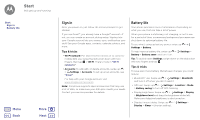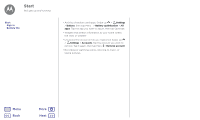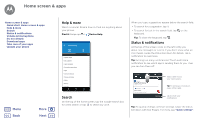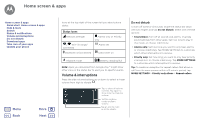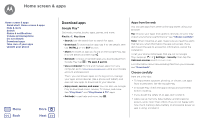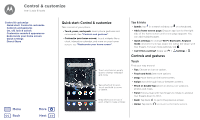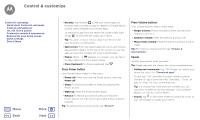Motorola Moto X4 Android One User Guide - Page 11
Download apps
 |
View all Motorola Moto X4 manuals
Add to My Manuals
Save this manual to your list of manuals |
Page 11 highlights
Home screen & apps Home screen & apps Quick start: Home screen & apps Help & more Search Status & notifications Volume & interruptions Do not disturb Download apps Take care of your apps Update your phone Menu Back More Next Download apps Google Play™ Get music, movies, books, apps, games, and more. Find it: Play Store • Search: Use the search bar to search for apps. • Download: To download an app, tap it to see details, then tap INSTALL or the BUY button. • Share: To share an app you found on the Google Play, tap it to see details and then tap . • Reinstall: To show or reinstall apps you downloaded from Google Play, tap > My apps & games. • Use a computer: To find and manage apps from any computer, go to http://play.google.com using your Google account and password. There, you can browse apps on the big screen, manage your apps across devices (like a phone and tablet), and even set new apps to download to your devices. • Enjoy music, movies, and more: You can also use Google Play to download music, movies, TV shows, and more. See "Play Music" and "Play Movies & TV" apps. • Get help: To get help and more, tap . Apps from the web You can get apps from other online app stores using your browser. Tip: Choose your apps and updates carefully, as some may impact your phone's performance-see "Choose carefully". Note: When installing an app, make sure you read the alerts that tell you what information the app will access. If you don't want the app to access this information, cancel the installation. To let your phone install apps that are not on Google Play, swipe up > Settings > Security, then tap the Unknown sources switch to turn it on. For information about downloading files from your browser, see "Downloads". Choose carefully Here are a few tips: • To help prevent spyware, phishing, or viruses, use apps from trusted sites, like the Google Play. • In Google Play, check the app's ratings and comments before installing. • If you doubt the safety of an app, don't install it. • Apps use up memory, data, battery, and processing power-some more than others. If you're not happy with how much memory, data, battery or processing power an app is using, uninstall it.