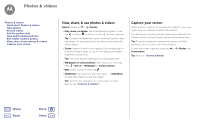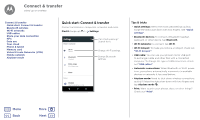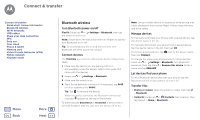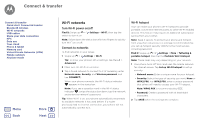Motorola Moto X4 Android One User Guide - Page 43
View, share, & use photos & videos, Capture your screen
 |
View all Motorola Moto X4 manuals
Add to My Manuals
Save this manual to your list of manuals |
Page 43 highlights
Photos & videos Photos & videos Quick start: Photos & videos Take photos Record videos Get the perfect shot Take depth enabled photos Edit depth enabled photos View, share, & use photos & videos Capture your screen View, share, & use photos & videos Find it: Swipe up > Photos • Play, share, or delete: Tap a thumbnail to open it, then tap to share, to delete, or Menu for more options. Tip: To select multiple files, touch and hold a photo, then tap others. Or group photos in an album and share the whole album. • Zoom: Open a photo in your gallery, then double-tap or drag two fingers apart to zoom in or drag your fingers together to zoom out. Tip: Turn your phone sideways for a landscape view. • Wallpaper or contact photo: Open a picture, then tap Menu > Use as > Wallpaper or Contact photo. • Edit: Open a picture, then tap . • Slideshow: Tap a picture, then tap Menu > Slideshow. To stop the slideshow, tap the screen. Tip: To show the slideshow on a television or other device, see "Connect & transfer". Capture your screen Share a screen capture of your favorite playlist, your new high score, or a friend's contact information. To capture your phone's screen, press and hold both the Power and the Volume Down buttons at the same time. Tip: To quickly capture a screenshot, touch and hold anywhere on the screen with three fingers. To see the screen capture, swipe up > Photos, tap Screenshots. Tip: Also see "Screen pinning". Menu Back More Next