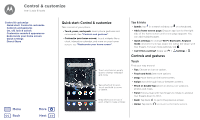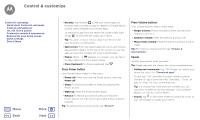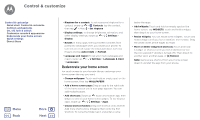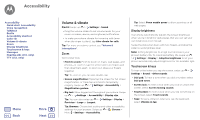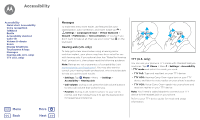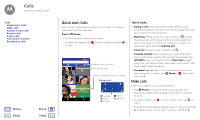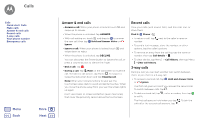Motorola Moto X4 Android One User Guide - Page 20
Accessibility
 |
View all Motorola Moto X4 manuals
Add to My Manuals
Save this manual to your list of manuals |
Page 20 highlights
Accessibility see, hear, speak, feel, and use Accessibility Quick start: Accessibility Voice recognition TalkBack Braille Accessibility shortcut Caller ID Volume & vibrate Zoom Display brightness Touchscreen & keys Messages Hearing aids (U.S. only) TTY (U.S. only) Menu Back More Next Quick start: Accessibility See, hear, speak, feel, and use. Accessibility features are there for everyone, helping to make things easier. Find it: Swipe up > Settings > Accessibility Note: For general information, accessories, and more, visit www.motorola.com/accessibility. Voice recognition Just tell your phone what you'd like to do-dial, browse, search, send a text, and more. Tap on the home screen for voice search. TalkBack Use TalkBack to read your screen out loud-your navigation, your selections, even your books. To turn on TalkBack, swipe up > Settings > Accessibility > TalkBack, then tap the switch to turn it on. Note: You might need to download text-to-speech software (data charges may apply). • Tap something on the screen to hear a description or text readout. • Double-tap anywhere on the screen to open or activate the last touched item. • Swipe using two fingers to scroll through lists or between screens. Tip: Navigate through your apps and menus to hear how voice readouts work on your phone. To turn off TalkBack, swipe up > Settings > Accessibility > TalkBack, then tap the switch to turn it off. Braille Combine your Braille display with TalkBack for braille and speech feedback. 1 Download the BrailleBack™ app on Google Play (swipe up > Play Store), and install it on your phone. 2 Swipe up > Settings > Accessibility > BrailleBack. 3 Turn on your Braille display and put it in Bluetooth pairing mode. 4 On your phone, swipe up > Settings > Bluetooth, then tap the switch at the top to turn it on and scan. 5 Tap the name of your Braille display to pair it with the phone. Accessibility shortcut Use simple gestures to quickly activate TalkBack and other accessibility features on your phone. For more information, swipe up > Settings > Accessibility > Accessibility shortcut. Caller ID When you want to hear who's calling: Ringtones: Assign a unique ringtone to a contact. Swipe up > Contacts, tap the contact, tap , then tap Menu > Set ringtone.