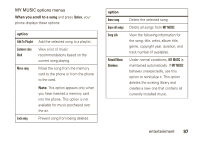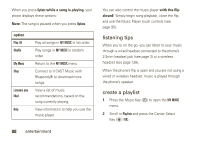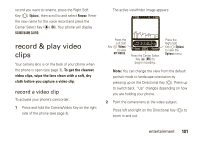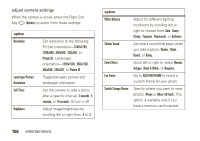Motorola Rapture VU30 Verizon User Guide - Page 104
adjust camcorder settings
 |
View all Motorola Rapture VU30 manuals
Add to My Manuals
Save this manual to your list of manuals |
Page 104 highlights
3 Press the Center Select Key (P) (REC) to begin recording. Press the Right Soft Key (O) (Pause) to temporarily stop recording. Press the Right Soft Key (O) (Resume) to continue. 4 Press the Center Select Key (P) (STOP) to stop recording. 5 Press the Left Soft Key (O) (Save) to save the video clip. or Press the Center Select Key (P) (SEND) to save the video clip and go to the NEW VIDEO MESSAGE screen. (See page 77 for instructions on sending a video message.) or Press the Right Soft Key (O) (Erase) to delete the video clip and return to the active viewfinder. adjust camcorder settings When the camcorder is activated (but not recording), press the Right Soft Key (O) (Options) to select from these options: option Full Screen/ Switch between portrait and landscape Normal View modes. Brightness Adjust image brightness. White Balance Adjust for different lighting. Duration Specify standard lengths for video clips of Short (default, about 30 seconds), Medium, Fit to Video Msg (varies depending on video settings), or Long (Max Memory). Resolution Set recording resolution to 320x240 or 176x144. Color Effects Scroll left or right to select Normal, Antique, Black & White, or Negative. 102 entertainment