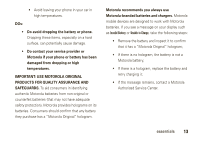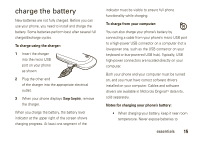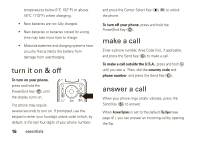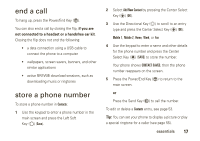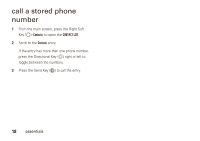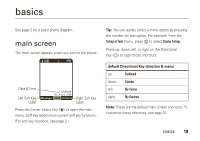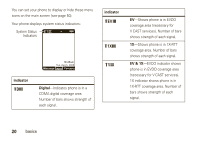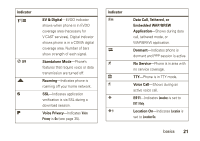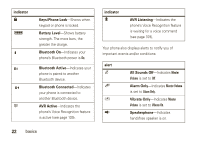Motorola Rapture VU30 Verizon User Guide - Page 19
end a call, store a phone number - cable
 |
View all Motorola Rapture VU30 manuals
Add to My Manuals
Save this manual to your list of manuals |
Page 19 highlights
end a call To hang up, press the Power/End Key (%). You can also end a call by closing the flip, if you are not connected to a headset or a handsfree car kit. Closing the flip does not end the following: • a data connection using a USB cable to connect the phone to a computer • wallpapers, screen savers, banners, and other similar applications • active BREW® download sessions, such as downloading music or ringtones store a phone number To store a phone number in Contacts: 1 Use the keypad to enter a phone number in the main screen and press the Left Soft Key (O) (Save). 2 Select Add New Contact by pressing the Center Select Key (P) (OK). 3 Use the Directional Key (N) to scroll to an entry type and press the Center Select Key (P) (OK): Mobile 1, Mobile 2, Home, Work, or Fax 4 Use the keypad to enter a name and other details for the phone number and press the Center Select Key (P) (SAVE) to store the number. Your phone shows CONTACT SAVED, then the phone number reappears on the screen. 5 Press the Power/End Key (%) to return to the main screen. or Press the Send Key ($) to call the number. To edit or delete a Contacts entry, see page 53. Tip: You can set your phone to display a picture or play a special ringtone for a caller (see page 55). essentials 17