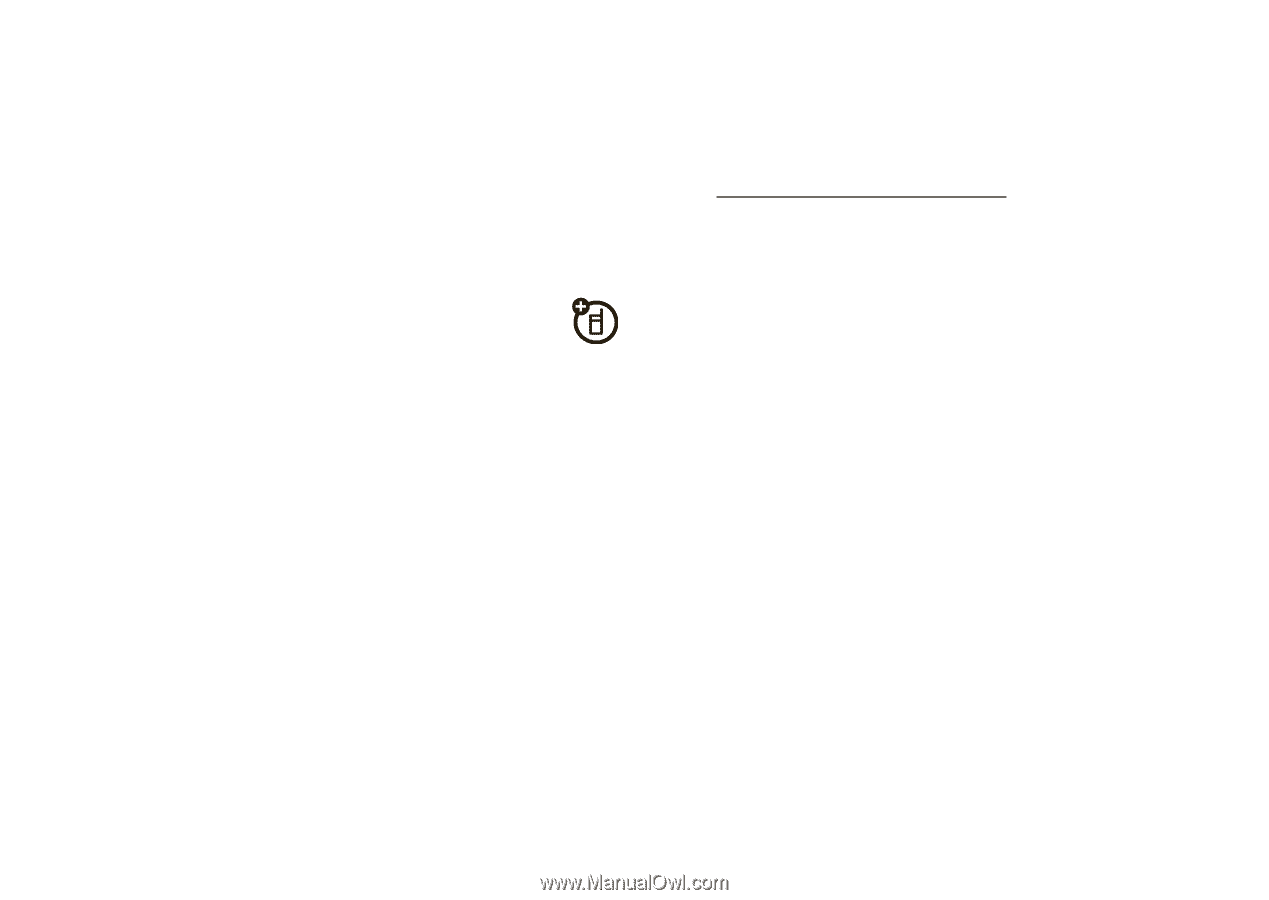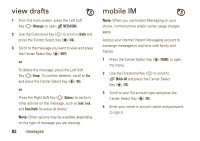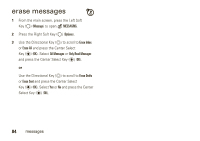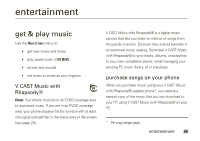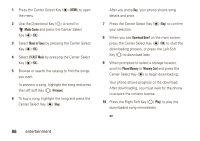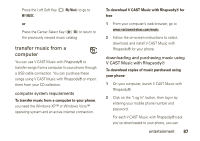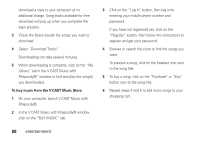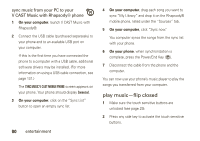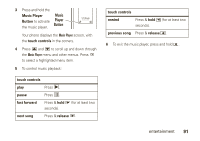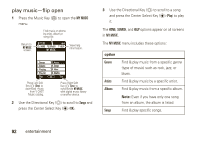Motorola Rapture VU30 Verizon User Guide - Page 89
transfer music from a, computer, entertainment, computer system requirements
 |
View all Motorola Rapture VU30 manuals
Add to My Manuals
Save this manual to your list of manuals |
Page 89 highlights
Press the Left Soft Key (O) (My Music) to go to MY MUSIC. or Press the Center Select Key (P) (OK) to return to the previously viewed music catalog. transfer music from a computer You can use V CAST Music with Rhapsody® to transfer songs from a computer to your phone through a USB cable connection. You can purchase these songs using V CAST Music with Rhapsody® or import them from your CD collection. computer system requirements To transfer music from a computer to your phone, you need the Windows XP™ or Windows Vista™ operating system and an active internet connection. To download V CAST Music with Rhapsody® for free: 1 From your computer's web browser, go to www.verizonwireless.com/music. 2 Follow the on-screen instructions to select, download, and install V CAST Music with Rhapsody® for your phone. downloading and purchasing music using V CAST Music with Rhapsody® To download copies of music purchased using your phone: 1 On your computer, launch V CAST Music with Rhapsody®. 2 Click on the "Log In" button, then log in by entering your mobile phone number and password. For each V CAST Music with Rhapsody® track you've downloaded to your phone, you can entertainment 87