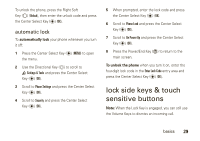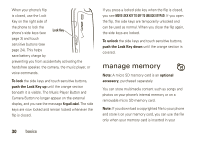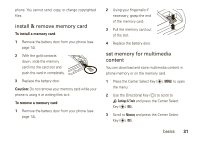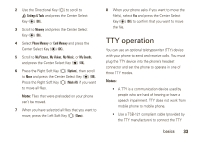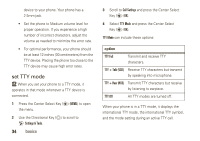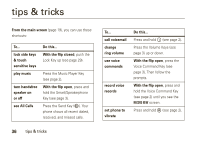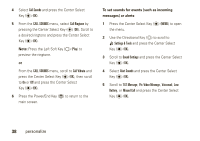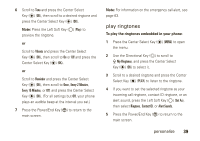Motorola Rapture VU30 Verizon User Guide - Page 36
set TTY mode, Settings & Tools, Call Settings, TTY Mode, TTY Full, TTY + Talk VCO, TTY + Hear HCO
 |
View all Motorola Rapture VU30 manuals
Add to My Manuals
Save this manual to your list of manuals |
Page 36 highlights
device to your phone. Your phone has a 2.5mm jack. • Set the phone to Medium volume level for proper operation. If you experience a high number of incorrect characters, adjust the volume as needed to minimize the error rate. • For optimal performance, your phone should be at least 12 inches (30 centimeters) from the TTY device. Placing the phone too close to the TTY device may cause high error rates. set TTY mode ù When you set your phone to a TTY mode, it operates in that mode whenever a TTY device is connected. 1 Press the Center Select Key (P) (MENU) to open the menu. 2 Use the Directional Key (N) to scroll to D Settings & Tools. 34 basics 3 Scroll to Call Settings and press the Center Select Key (P) (OK). 4 Select TTY Mode and press the Center Select Key (P) (OK). TTY Mode can include these options: option TTY Full Transmit and receive TTY characters. TTY + Talk (VCO) Receive TTY characters but transmit by speaking into microphone. TTY + Hear (HCO) Transmit TTY characters but receive by listening to earpiece. TTY Off All TTY modes are turned off. When your phone is in a TTY mode, it displays the international TTY mode, the international TTY symbol, and the mode setting during an active TTY call.