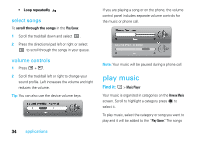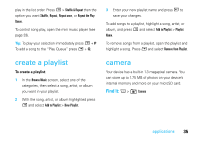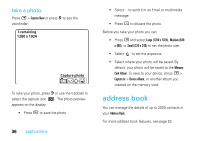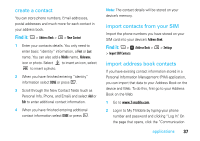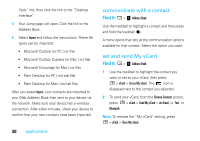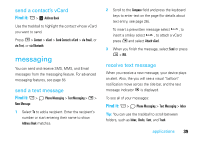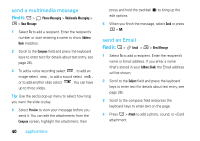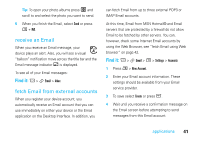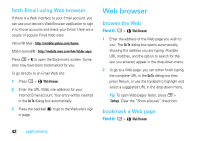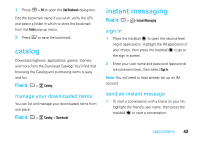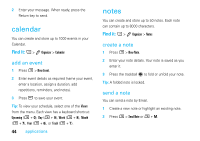Motorola SidekickSlideTMB User Guide - Page 41
messaging, send a contact's vCard, send a text message
 |
View all Motorola SidekickSlideTMB manuals
Add to My Manuals
Save this manual to your list of manuals |
Page 41 highlights
send a contact's vCard Find it: A > 8 Address Book Use the trackball to highlight the contact whose vCard you want to send. Press M > Contact > vCard > Send Contact's vCard > via Email, or via Text, or via Bluetooth. messaging You can send and receive SMS, MMS, and Email messages from the messaging feature. For advanced messaging features, see page 55. send a text message Find it: A > F Phone Messaging > Text Messaging > M > New Message 1 Select To to add a recipient. Enter the recipient's number or start entering their name to show Address Book matches. 2 Scroll to the Compose field and press the keyboard keys to enter text on the page (for details about text entry, see page 26). To insert a prewritten message select , to insert a smiley select , to attach a vCard press M and select Attach vCard. 3 When you finish the message, select Send or press M + M. receive text message When you receive a new message, your device plays an alert. Also, the you will see a visual "balloon" notification move across the title bar, and the text message indicator v is displayed. To see all of your messages: Find it: A > F Phone Messaging > Text Messaging > Inbox Tip: You can use the trackball to scroll between folders, such as Inbox, Drafts, Sent, and Trash. applications 39